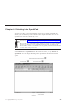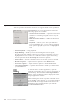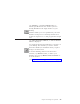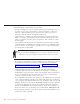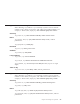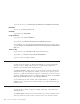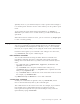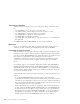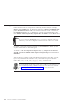10.0
Table Of Contents
- Contents
- Welcome to ViaVoice
- Chapter 1. Setting up your speech system
- Chapter 2. The magic of dictating with ViaVoice
- Chapter 3. Introducing VoiceCenter
- Chapter 4. Dictating into SpeakPad
- SpeakPad menus and buttons
- General hints and tips
- Dictating numbers in the US English version of ViaVoice
- Dictating numbers in the UK English version of ViaVoice
- Dictating numbers in number mode
- Spelling words in spell mode
- Saying commands while dictating
- Dictating e-mail user IDs and URLs
- Transferring your dictation to another application
- Saving your dictation in SpeakPad
- Finding new words in your document
- Chapter 5. Dictating into Microsoft Word
- Installing Word Program Support
- Try your first dictation into Word
- ViaVoice menus and buttons in Word
- Using natural commands
- General hints and tips
- Dictating numbers in the US English version of ViaVoice
- Dictating numbers in the UK English version of ViaVoice
- Dictating numbers in number mode
- Spelling words in spell mode
- Saying commands while dictating
- Dictating e-mail user IDs and URLs
- Saving your dictation
- Finding new words in your document
- Chapter 6. Correcting your dictation
- Chapter 7. What Can I Say
- Chapter 8. Using the Internet
- Chapter 9. Customizing ViaVoice
- Changing VoiceCenter's appearance
- Changing the microphone's startup state
- Creating additional voice models
- Selecting a vocabulary or topic
- Changing the active vocabulary to improve performance (UK English version only)
- Adding a user
- Making a user name the current user
- Backing up and restoring user data
- Deleting a user name or voice model
- Setting dictation options
- Changing the appearance of the Correction window
- Enabling command sets
- Setting Text-To-Speech options
- Adjusting recognition sensitivity
- Chapter 10. Creating macros
- Chapter 11. Getting help
- Appendix A. Frequently used commands in dictation
- Appendix B. Notices
- Glossary
- Index
To get 25/12/2000, say "Twenty-five SLASH twelve SLASH two-thousand".
Decimals
To get 3.7, say "three point seven".
Ordinals
To get 53rd, say "fifty-third".
Long numbers
To get 1200, say "twelve hundred".
To get 13,111, say "thirteen thousand one hundred and eleven".
To get 1147356, say "one one four seven three five six". If you want commas,
say "one million one hundred and forty seven thousand three hundred and
fifty six".
Time of day
To get 10:30am, say "ten thirty A M", without punctuation.
To get 14:30, say "fourteen COLON NOSPACE thirty".
To get 9 o’clock, say "nine o’clock".
Dictating numbers in number mode
To improve the recognition of digits and numbers in your text, particularly
when you want to dictate long sequences of numbers like credit-card
numbers, enter number mode during dictation.
Say "Begin numbers" at the place in your text where you want to dictate the
number. Then say each digit of the number you want. If you want a special
character or symbol inserted in the sequence, say the name for it. You can see
the list of symbols and characters available in number mode by saying "What
Can I Say for Dictation" before saying "Begin numbers".
To exit number mode and continue with normal dictation, say "Return" or
"Cancel". If you switch focus to another window, you will automatically exit
number mode.
Spelling words in spell mode
To spell words or dictate a sequence of digits and letters, enter spell mode
during dictation.
Say "Begin spell" at the place in your text where you want to spell the word.
Then say each letter of the word you want. You may also use the phonetic
38 ViaVoice for Windows Standard Edition