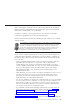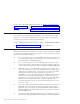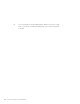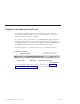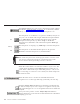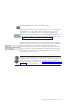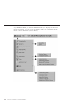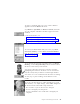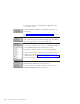10.0
Table Of Contents
- Contents
- Welcome to ViaVoice
- Chapter 1. Setting up your speech system
- Chapter 2. The magic of dictating with ViaVoice
- Chapter 3. Introducing VoiceCenter
- Chapter 4. Dictating into SpeakPad
- SpeakPad menus and buttons
- General hints and tips
- Dictating numbers in the US English version of ViaVoice
- Dictating numbers in the UK English version of ViaVoice
- Dictating numbers in number mode
- Spelling words in spell mode
- Saying commands while dictating
- Dictating e-mail user IDs and URLs
- Transferring your dictation to another application
- Saving your dictation in SpeakPad
- Finding new words in your document
- Chapter 5. Dictating into Microsoft Word
- Installing Word Program Support
- Try your first dictation into Word
- ViaVoice menus and buttons in Word
- Using natural commands
- General hints and tips
- Dictating numbers in the US English version of ViaVoice
- Dictating numbers in the UK English version of ViaVoice
- Dictating numbers in number mode
- Spelling words in spell mode
- Saying commands while dictating
- Dictating e-mail user IDs and URLs
- Saving your dictation
- Finding new words in your document
- Chapter 6. Correcting your dictation
- Chapter 7. What Can I Say
- Chapter 8. Using the Internet
- Chapter 9. Customizing ViaVoice
- Changing VoiceCenter's appearance
- Changing the microphone's startup state
- Creating additional voice models
- Selecting a vocabulary or topic
- Changing the active vocabulary to improve performance (UK English version only)
- Adding a user
- Making a user name the current user
- Backing up and restoring user data
- Deleting a user name or voice model
- Setting dictation options
- Changing the appearance of the Correction window
- Enabling command sets
- Setting Text-To-Speech options
- Adjusting recognition sensitivity
- Chapter 10. Creating macros
- Chapter 11. Getting help
- Appendix A. Frequently used commands in dictation
- Appendix B. Notices
- Glossary
- Index
To learn more about SpeakPad and dictating, see Chapter 4, “Dictating into
SpeakPad” on page 33, or see Chapter 5, “Dictating into Microsoft Word” on
page 47 if you want to dictate in Word 97, Word 2000, or Word 2002. To learn
more about Correction, see Chapter 6, “Correcting your dictation” on page 63.
Analyzing My Documents
If you already have documents that reflect the words and writing style that
you plan for your dictated documents, you can get a jump on your future
work by having ViaVoice analyze these documents.
Start by selecting from the ViaVoice menu > Tools > Analyze My Documents.
See “Analyzing your documents” on page 12 for more information.
Troubleshooting dictation problems
The practice dictation in this chapter was tested to obtain excellent recognition
for a majority of English speakers. If recognition errors persist in your practice
dictation, consider these strategies:
U If you created your voice model but did not let ViaVoice analyze your
voice, start Analyze My Voice and record a story. From the ViaVoice
menu click Tools > Analyze My Voice.
U If you recorded and processed only the first part of a story for your
voice model, return to Analyze My Voice and record the second part
of the story. From the ViaVoice menu click Tools > Analyze My Voice.
U Make sure you wear your microphone headset correctly and in the
same way each time you speak. The white dot next to the microphone
under the foam pad must face your mouth. Do not remove the foam
pad from the microphone when speaking; this pad acts as a
windshield. Do not position the microphone directly in front of your
mouth where it will capture breathing noises. Instead, position it to
either side of your mouth, about 2 cm away from your mouth. When
speaking, do not change the position of the microphone boom or
touch the foam pad or boom. Do not allow the microphone to touch
your face or hair.
U Is your user name displayed in VoiceCenter? Whenever VoiceCenter is
displayed, first ensure that your user name is displayed at the far
right side. You can verify this by clicking ViaVoice > User Options >
ViaVoice Options. At the User tab, make sure your name is shown in
the User Name field.
U Are you using the appropriate language version of ViaVoice? You can
verify this by clicking ViaVoice > User Options > ViaVoice Options.
24 ViaVoice for Windows Standard Edition