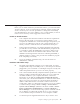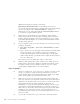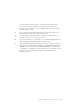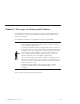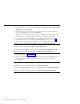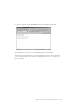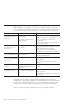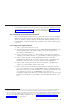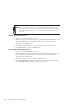10.0
Table Of Contents
- Contents
- Welcome to ViaVoice
- Chapter 1. Setting up your speech system
- Chapter 2. The magic of dictating with ViaVoice
- Chapter 3. Introducing VoiceCenter
- Chapter 4. Dictating into SpeakPad
- SpeakPad menus and buttons
- General hints and tips
- Dictating numbers in the US English version of ViaVoice
- Dictating numbers in the UK English version of ViaVoice
- Dictating numbers in number mode
- Spelling words in spell mode
- Saying commands while dictating
- Dictating e-mail user IDs and URLs
- Transferring your dictation to another application
- Saving your dictation in SpeakPad
- Finding new words in your document
- Chapter 5. Dictating into Microsoft Word
- Installing Word Program Support
- Try your first dictation into Word
- ViaVoice menus and buttons in Word
- Using natural commands
- General hints and tips
- Dictating numbers in the US English version of ViaVoice
- Dictating numbers in the UK English version of ViaVoice
- Dictating numbers in number mode
- Spelling words in spell mode
- Saying commands while dictating
- Dictating e-mail user IDs and URLs
- Saving your dictation
- Finding new words in your document
- Chapter 6. Correcting your dictation
- Chapter 7. What Can I Say
- Chapter 8. Using the Internet
- Chapter 9. Customizing ViaVoice
- Changing VoiceCenter's appearance
- Changing the microphone's startup state
- Creating additional voice models
- Selecting a vocabulary or topic
- Changing the active vocabulary to improve performance (UK English version only)
- Adding a user
- Making a user name the current user
- Backing up and restoring user data
- Deleting a user name or voice model
- Setting dictation options
- Changing the appearance of the Correction window
- Enabling command sets
- Setting Text-To-Speech options
- Adjusting recognition sensitivity
- Chapter 10. Creating macros
- Chapter 11. Getting help
- Appendix A. Frequently used commands in dictation
- Appendix B. Notices
- Glossary
- Index
Correcting errors
Correcting recognition errors is easy! Just go through these instructions and
correct any errors you find in your practice dictation. See “Troubleshooting
dictation problems” on page 24 if you have recurring problems while
practicing.
Try re-dictating your text before correction
Before correcting the recognition errors, read your text to see if you’re happy
with it. Ignore the errors for the time being. If you want to change a word,
phrase or sentence, simply select the word by left-clicking with the mouse, or
select multiple words by swiping them with the mouse. Then re-dictate what
you want.
Correcting misrecognized words
1. Turn on your microphone if it is off.
2. Open the Correction window by saying "Show Correction window" or by
pressing F2. Reposition the window with your mouse pointer if it is
obscuring your dictated text.
3. Using your mouse pointer as a visual guide, go through your dictation,
word by word and line by line, as a proofreader would, to find any errors.
4. Select a misrecognized word by left-clicking with the mouse. This
highlights the entire word. To select a series of words, swipe them with
the mouse. The entire series of words should now be highlighted.
5. If the correct word appears in the Correction window, say "Pick <n>",
where <n> is the number of the correct word.
3
6. If the correct word is not in the Correction window, re-dictate it. If this
does not correct the error, say "Scratch that" and try re-dictating again. If
that works, then you are done with this error and can proceed to the next
one. If the error persists, say "Scratch that" again, click on the
word-display field in the Correction window, and type the correct word in
the field. Say "Correct" or press Enter to insert the typed word into your
text.
3. By default, the Correction window shows a list of up to five alternate words. These are words that sound like the
word you actually said. You can increase or decrease the number of alternate words in the list from ViaVoice
Options. Go there by clicking the ViaVoice menu button then selecting User Options > ViaVoice Options. ViaVoice
Options is displayed. Click the Correction tab if it is not on top. At that tab select the number you want from the
drop-down list in Maximum number of alternate words. See “Changing the appearance of the Correction
window” on page 89 for more information.
Chapter 2. The magic of dictating with ViaVoice
21