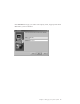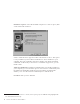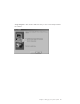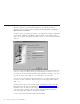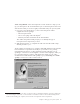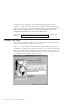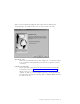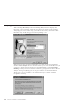10.0
Table Of Contents
- Contents
- Welcome to ViaVoice
- Chapter 1. Setting up your speech system
- Chapter 2. The magic of dictating with ViaVoice
- Chapter 3. Introducing VoiceCenter
- Chapter 4. Dictating into SpeakPad
- SpeakPad menus and buttons
- General hints and tips
- Dictating numbers in the US English version of ViaVoice
- Dictating numbers in the UK English version of ViaVoice
- Dictating numbers in number mode
- Spelling words in spell mode
- Saying commands while dictating
- Dictating e-mail user IDs and URLs
- Transferring your dictation to another application
- Saving your dictation in SpeakPad
- Finding new words in your document
- Chapter 5. Dictating into Microsoft Word
- Installing Word Program Support
- Try your first dictation into Word
- ViaVoice menus and buttons in Word
- Using natural commands
- General hints and tips
- Dictating numbers in the US English version of ViaVoice
- Dictating numbers in the UK English version of ViaVoice
- Dictating numbers in number mode
- Spelling words in spell mode
- Saying commands while dictating
- Dictating e-mail user IDs and URLs
- Saving your dictation
- Finding new words in your document
- Chapter 6. Correcting your dictation
- Chapter 7. What Can I Say
- Chapter 8. Using the Internet
- Chapter 9. Customizing ViaVoice
- Changing VoiceCenter's appearance
- Changing the microphone's startup state
- Creating additional voice models
- Selecting a vocabulary or topic
- Changing the active vocabulary to improve performance (UK English version only)
- Adding a user
- Making a user name the current user
- Backing up and restoring user data
- Deleting a user name or voice model
- Setting dictation options
- Changing the appearance of the Correction window
- Enabling command sets
- Setting Text-To-Speech options
- Adjusting recognition sensitivity
- Chapter 10. Creating macros
- Chapter 11. Getting help
- Appendix A. Frequently used commands in dictation
- Appendix B. Notices
- Glossary
- Index
Analyzing your documents
You can get a head start on dictation by having ViaVoice analyze your
existing document files.
ViaVoice can analyze Word document files (DOC), Rich Text Format files
(RTF), text files (TXT) and HTML document files (HTM, HTML).
The User Wizard displays this window so that you can make these files
available for analysis:
When ViaVoice analyzes your files, it identifies words that are not in its base
vocabulary. You can then select which words you want added to your personal
vocabulary. (Your personal vocabulary contains new words that ViaVoice finds
in your dictated documents.) ViaVoice also updates its information with your
personal writing style so that, when you dictate in that style, it will
understand you better.
For now, select the middle or bottom option, then click Next.
Once a voice model has been created, you can go on to the next chapter,
where you will begin dictating with SpeakPad, the speech-enabled word
processor in ViaVoice. We recommend that you start with SpeakPad, which is
easy to use.
12 ViaVoice for Windows Standard Edition