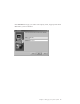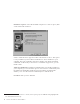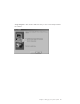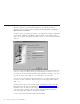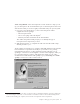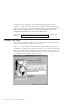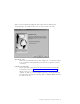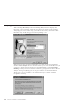10.0
Table Of Contents
- Contents
- Welcome to ViaVoice
- Chapter 1. Setting up your speech system
- Chapter 2. The magic of dictating with ViaVoice
- Chapter 3. Introducing VoiceCenter
- Chapter 4. Dictating into SpeakPad
- SpeakPad menus and buttons
- General hints and tips
- Dictating numbers in the US English version of ViaVoice
- Dictating numbers in the UK English version of ViaVoice
- Dictating numbers in number mode
- Spelling words in spell mode
- Saying commands while dictating
- Dictating e-mail user IDs and URLs
- Transferring your dictation to another application
- Saving your dictation in SpeakPad
- Finding new words in your document
- Chapter 5. Dictating into Microsoft Word
- Installing Word Program Support
- Try your first dictation into Word
- ViaVoice menus and buttons in Word
- Using natural commands
- General hints and tips
- Dictating numbers in the US English version of ViaVoice
- Dictating numbers in the UK English version of ViaVoice
- Dictating numbers in number mode
- Spelling words in spell mode
- Saying commands while dictating
- Dictating e-mail user IDs and URLs
- Saving your dictation
- Finding new words in your document
- Chapter 6. Correcting your dictation
- Chapter 7. What Can I Say
- Chapter 8. Using the Internet
- Chapter 9. Customizing ViaVoice
- Changing VoiceCenter's appearance
- Changing the microphone's startup state
- Creating additional voice models
- Selecting a vocabulary or topic
- Changing the active vocabulary to improve performance (UK English version only)
- Adding a user
- Making a user name the current user
- Backing up and restoring user data
- Deleting a user name or voice model
- Setting dictation options
- Changing the appearance of the Correction window
- Enabling command sets
- Setting Text-To-Speech options
- Adjusting recognition sensitivity
- Chapter 10. Creating macros
- Chapter 11. Getting help
- Appendix A. Frequently used commands in dictation
- Appendix B. Notices
- Glossary
- Index
Setting up your microphone and audio system
Woodrow appears if you placed VoiceCenter in your StartUp folder. If
Woodrow does not appear, start VoiceCenter by clicking Start > Programs >
IBM ViaVoice VoiceCenter.
Woodrow gives you a short presentation. (To skip this presentation, right-click
on Woodrow and then select Hide.) Then, the Audio Setup Wizard starts to
help you set up the microphone and audio system so you can get started with
ViaVoice.
The name in the User Name field is probably the one you typed earlier. Leave
it as it is, or type a name by which you want ViaVoice to know you. As you
use ViaVoice, words you add and other enhancements you make go into your
personal speech files. These files are associated with your user name.
You can use any name that contains the letters a to z in both uppercase and
lowercase as well as numbers, but it must not contain typographic symbols
(like " or /).
If other people will use your speech system, add their user names later but
before they start ViaVoice for themselves. (“Adding a user” on page 85
describes how to do this.) People using your speech system must have their
own user names. 'Sharing' your user name with others will corrupt your
personal speech files and cause recognition problems.
For now, ignore the other three fields and click Next.
6 ViaVoice for Windows Standard Edition