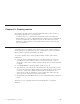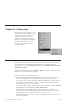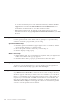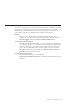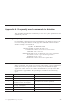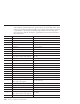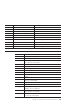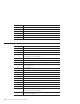10.0
Table Of Contents
- Contents
- Welcome to ViaVoice
- Chapter 1. Setting up your speech system
- Chapter 2. The magic of dictating with ViaVoice
- Chapter 3. Introducing VoiceCenter
- Chapter 4. Dictating into SpeakPad
- SpeakPad menus and buttons
- General hints and tips
- Dictating numbers in the US English version of ViaVoice
- Dictating numbers in the UK English version of ViaVoice
- Dictating numbers in number mode
- Spelling words in spell mode
- Saying commands while dictating
- Dictating e-mail user IDs and URLs
- Transferring your dictation to another application
- Saving your dictation in SpeakPad
- Finding new words in your document
- Chapter 5. Dictating into Microsoft Word
- Installing Word Program Support
- Try your first dictation into Word
- ViaVoice menus and buttons in Word
- Using natural commands
- General hints and tips
- Dictating numbers in the US English version of ViaVoice
- Dictating numbers in the UK English version of ViaVoice
- Dictating numbers in number mode
- Spelling words in spell mode
- Saying commands while dictating
- Dictating e-mail user IDs and URLs
- Saving your dictation
- Finding new words in your document
- Chapter 6. Correcting your dictation
- Chapter 7. What Can I Say
- Chapter 8. Using the Internet
- Chapter 9. Customizing ViaVoice
- Changing VoiceCenter's appearance
- Changing the microphone's startup state
- Creating additional voice models
- Selecting a vocabulary or topic
- Changing the active vocabulary to improve performance (UK English version only)
- Adding a user
- Making a user name the current user
- Backing up and restoring user data
- Deleting a user name or voice model
- Setting dictation options
- Changing the appearance of the Correction window
- Enabling command sets
- Setting Text-To-Speech options
- Adjusting recognition sensitivity
- Chapter 10. Creating macros
- Chapter 11. Getting help
- Appendix A. Frequently used commands in dictation
- Appendix B. Notices
- Glossary
- Index
Symbols and characters in dictation
Some symbols and characters have special actions associated with them. These
actions are noted in the following table. Joins to digits means that the character
is appended to a preceding or following digit without an intervening space.
Joins right means that the character is appended to the next word without an
intervening space.
To get: Say: Action:
& Ampersand No special action
’s Apostrophe s Joins left
* Asterisk No special action
@ At sign No special action
‘ Back quote No special action
) Close bracket (UK English) Joins left
) Close parenthesis Joins left
” Close quote Joins left
]
Close bracket (US English)
Close square bracket (UK English)
Joins left
- Dash No special action
$ Dollar sign No special action
— Double dash No special action
.. Double dot No special action
= Equals Joins left and right
€ Euro sign No special action
! Factorial Joins left; the next word is capitalized
- Hyphen Joins left and right
( Left bracket (UK English) Joins right
( Left parenthesis (UK English) Joins right
-
Minus (US English)
Minus sign (UK English)
Joins left and right
# Number sign Joins right
( Open bracket (UK English) Joins right
( Open parenthesis Joins right
“ Open quote Joins right
[
Open bracket (US English)
Open square bracket (UK English)
Joins right
% Percent sign Joins left
100 ViaVoice for Windows Standard Edition