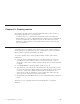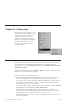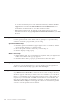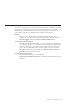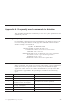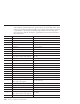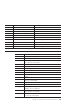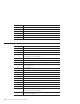10.0
Table Of Contents
- Contents
- Welcome to ViaVoice
- Chapter 1. Setting up your speech system
- Chapter 2. The magic of dictating with ViaVoice
- Chapter 3. Introducing VoiceCenter
- Chapter 4. Dictating into SpeakPad
- SpeakPad menus and buttons
- General hints and tips
- Dictating numbers in the US English version of ViaVoice
- Dictating numbers in the UK English version of ViaVoice
- Dictating numbers in number mode
- Spelling words in spell mode
- Saying commands while dictating
- Dictating e-mail user IDs and URLs
- Transferring your dictation to another application
- Saving your dictation in SpeakPad
- Finding new words in your document
- Chapter 5. Dictating into Microsoft Word
- Installing Word Program Support
- Try your first dictation into Word
- ViaVoice menus and buttons in Word
- Using natural commands
- General hints and tips
- Dictating numbers in the US English version of ViaVoice
- Dictating numbers in the UK English version of ViaVoice
- Dictating numbers in number mode
- Spelling words in spell mode
- Saying commands while dictating
- Dictating e-mail user IDs and URLs
- Saving your dictation
- Finding new words in your document
- Chapter 6. Correcting your dictation
- Chapter 7. What Can I Say
- Chapter 8. Using the Internet
- Chapter 9. Customizing ViaVoice
- Changing VoiceCenter's appearance
- Changing the microphone's startup state
- Creating additional voice models
- Selecting a vocabulary or topic
- Changing the active vocabulary to improve performance (UK English version only)
- Adding a user
- Making a user name the current user
- Backing up and restoring user data
- Deleting a user name or voice model
- Setting dictation options
- Changing the appearance of the Correction window
- Enabling command sets
- Setting Text-To-Speech options
- Adjusting recognition sensitivity
- Chapter 10. Creating macros
- Chapter 11. Getting help
- Appendix A. Frequently used commands in dictation
- Appendix B. Notices
- Glossary
- Index
Appendix A. Frequently used commands in dictation
This appendix describes the commands you can use to place punctuation and
symbols in your text.
Formatting and spacing
If a formatting command is misrecognized during your dictation and you do
not see it among the alternate words, type the command in the Correction
window exactly as shown below.
Say this: To obtain this result:
CAPITAL-LETTER Capitalizes the next word
LOWERCASE Puts the next word in lowercase letters
NEWLINE Starts a new line
NEWPARAGRAPH Inserts one blank line; next word is capitalized
NO-SPACE Prevents a space from being inserted
SPACEBAR Inserts a space
UPPERCASE Puts the next word in capital letters
Punctuation in dictation
When you dictate, each word in your text is followed by a space. Punctuation
marks, however, have special actions so that your text obtains the right
appearance. These actions are noted in the table below. Joins left means that
the character is appended to the preceding word without an intervening
space.
To get: Say: Action:
: Colon Joins left
, Comma Joins left
!
Exclamation point (US English)
Exclamation mark (UK English)
Joins left; the next word is capitalized
.
Period (US English)
Full stop (UK English)
Joins left; the next word is capitalized
? Question mark Joins left; the next word is capitalized
; Semicolon Joins left
© Copyright IBM Corp. 1998, 2002 99