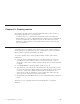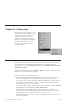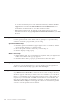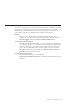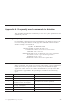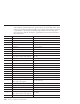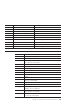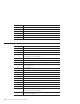10.0
Table Of Contents
- Contents
- Welcome to ViaVoice
- Chapter 1. Setting up your speech system
- Chapter 2. The magic of dictating with ViaVoice
- Chapter 3. Introducing VoiceCenter
- Chapter 4. Dictating into SpeakPad
- SpeakPad menus and buttons
- General hints and tips
- Dictating numbers in the US English version of ViaVoice
- Dictating numbers in the UK English version of ViaVoice
- Dictating numbers in number mode
- Spelling words in spell mode
- Saying commands while dictating
- Dictating e-mail user IDs and URLs
- Transferring your dictation to another application
- Saving your dictation in SpeakPad
- Finding new words in your document
- Chapter 5. Dictating into Microsoft Word
- Installing Word Program Support
- Try your first dictation into Word
- ViaVoice menus and buttons in Word
- Using natural commands
- General hints and tips
- Dictating numbers in the US English version of ViaVoice
- Dictating numbers in the UK English version of ViaVoice
- Dictating numbers in number mode
- Spelling words in spell mode
- Saying commands while dictating
- Dictating e-mail user IDs and URLs
- Saving your dictation
- Finding new words in your document
- Chapter 6. Correcting your dictation
- Chapter 7. What Can I Say
- Chapter 8. Using the Internet
- Chapter 9. Customizing ViaVoice
- Changing VoiceCenter's appearance
- Changing the microphone's startup state
- Creating additional voice models
- Selecting a vocabulary or topic
- Changing the active vocabulary to improve performance (UK English version only)
- Adding a user
- Making a user name the current user
- Backing up and restoring user data
- Deleting a user name or voice model
- Setting dictation options
- Changing the appearance of the Correction window
- Enabling command sets
- Setting Text-To-Speech options
- Adjusting recognition sensitivity
- Chapter 10. Creating macros
- Chapter 11. Getting help
- Appendix A. Frequently used commands in dictation
- Appendix B. Notices
- Glossary
- Index
How do I troubleshoot a problem?
ViaVoice is a highly accurate speech-recognition product. Sometimes, however,
problems can occur that cause your recognition accuracy to be less than it
should be. If you find that ViaVoice is not recognizing your words, please
follow these suggestions to determine the problem and correct it.
Readme
Be sure to view the Readme file for the latest information about
ViaVoice. To view the Readme file from Information Central, click on
Product support and select View the Readme (RTF format).
Solving Recognition Problems
The Recognition Wizard can help you solve recognition problems that
occur during dictation or navigation. The wizard opens automatically
whenever it detects a poor audio signal, and it may open when you
say too many commands that are not recognized. You can open the
Recognition Wizard by selecting Tools > Help me with recognition
problems from the ViaVoice menu.
Getting Help on the Internet
The ViaVoice Home Page on the Internet
(http://www.scansoft.com/viavoice)containsusefulinformationabout
ViaVoice.
Chapter 11. Getting help 97