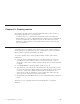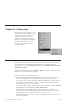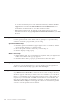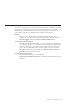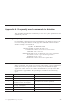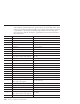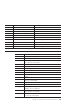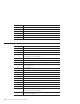10.0
Table Of Contents
- Contents
- Welcome to ViaVoice
- Chapter 1. Setting up your speech system
- Chapter 2. The magic of dictating with ViaVoice
- Chapter 3. Introducing VoiceCenter
- Chapter 4. Dictating into SpeakPad
- SpeakPad menus and buttons
- General hints and tips
- Dictating numbers in the US English version of ViaVoice
- Dictating numbers in the UK English version of ViaVoice
- Dictating numbers in number mode
- Spelling words in spell mode
- Saying commands while dictating
- Dictating e-mail user IDs and URLs
- Transferring your dictation to another application
- Saving your dictation in SpeakPad
- Finding new words in your document
- Chapter 5. Dictating into Microsoft Word
- Installing Word Program Support
- Try your first dictation into Word
- ViaVoice menus and buttons in Word
- Using natural commands
- General hints and tips
- Dictating numbers in the US English version of ViaVoice
- Dictating numbers in the UK English version of ViaVoice
- Dictating numbers in number mode
- Spelling words in spell mode
- Saying commands while dictating
- Dictating e-mail user IDs and URLs
- Saving your dictation
- Finding new words in your document
- Chapter 6. Correcting your dictation
- Chapter 7. What Can I Say
- Chapter 8. Using the Internet
- Chapter 9. Customizing ViaVoice
- Changing VoiceCenter's appearance
- Changing the microphone's startup state
- Creating additional voice models
- Selecting a vocabulary or topic
- Changing the active vocabulary to improve performance (UK English version only)
- Adding a user
- Making a user name the current user
- Backing up and restoring user data
- Deleting a user name or voice model
- Setting dictation options
- Changing the appearance of the Correction window
- Enabling command sets
- Setting Text-To-Speech options
- Adjusting recognition sensitivity
- Chapter 10. Creating macros
- Chapter 11. Getting help
- Appendix A. Frequently used commands in dictation
- Appendix B. Notices
- Glossary
- Index
To see the Command Reference from Information Central, click the Product
Support ticket and select Command Reference Card (PDF format).You
need Adobe Acrobat Reader to view this document online.
v IBM ViaVoice Home Page. Go directly to this Internet home page from
InformationCentral.Or,typehttp://www.scansoft.com/viavoice inyourWeb
browser.
Getting context-sensitive help
Use the Question mark or the What’s This to get help for a specific button,
selection or field in a program that you are using.
Question Button Help
1. Click the question mark button (upper-right corner of a window) and the
mouse pointer changes to a question mark.
2. Move the question mark to the item you want help on.
3. Click to display a help pop-up.
What’s This Help
1. Right-click the item. You can click almost anywhere with your right mouse
button and a What’s This pop-up appears.
2. Click the What’s This? pop-up to get information about the object.
Printing help
To print or copy the information in a pop-up window, use the right mouse
button to click inside the Help page, then click Print Topic.
Using Teach Me commands
Say "What Can You Teach Me" to find out about sources of help in ViaVoice.
Woodrow appears and tells you what sources are available to you. Woodrow
talks to you and brings up the appropriate teach-me topic or help panel you
request. If you want to find out additional information on VoiceCenter, the
microphone, What Can I Say, dictating, correcting, or natural commands say
"Teach me about <subject>" to bring up Woodrow. You will then be guided
on how to use the specific ViaVoice feature.
96 ViaVoice for Windows Standard Edition