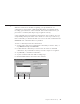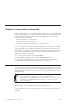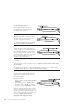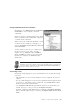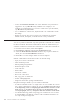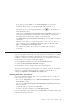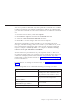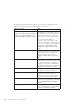10.0
Table Of Contents
- Contents
- Welcome to ViaVoice
- Chapter 1. Setting up your speech system
- Chapter 2. The magic of dictating with ViaVoice
- Chapter 3. Introducing VoiceCenter
- Chapter 4. Dictating into SpeakPad
- SpeakPad menus and buttons
- General hints and tips
- Dictating numbers in the US English version of ViaVoice
- Dictating numbers in the UK English version of ViaVoice
- Dictating numbers in number mode
- Spelling words in spell mode
- Saying commands while dictating
- Dictating e-mail user IDs and URLs
- Transferring your dictation to another application
- Saving your dictation in SpeakPad
- Finding new words in your document
- Chapter 5. Dictating into Microsoft Word
- Installing Word Program Support
- Try your first dictation into Word
- ViaVoice menus and buttons in Word
- General hints and tips
- Dictating numbers in the US English version of ViaVoice
- Dictating numbers in the UK English version of ViaVoice
- Dictating numbers in number mode
- Spelling words in spell mode
- Saying commands while dictating
- Dictating e-mail user IDs and URLs
- Saving your dictation
- Finding new words in your document
- Creating ViaVoice Documents
- Creating ViaVoice Templates
- Using ViaVoice Bookmarks
- Chapter 6. Correcting your dictation
- Chapter 7. Dictating to your applications
- Chapter 8. What Can I Say
- Chapter 9. Using natural commands
- Chapter 10. Using the Internet and E-mail
- Chapter 11. Navigating with your voice
- Chapter 12. Customizing ViaVoice
- Changing VoiceCenter's appearance
- Changing the microphone's startup state
- Creating additional voice models
- Selecting a vocabulary or topic
- Changing the active vocabulary to improve performance (UK English version only)
- Adding a user
- Making a user name the current user
- Backing up and restoring user data
- Deleting a user name or voice model
- Setting dictation options
- Changing the appearance of the Correction window
- Enabling command sets
- Setting Text-To-Speech options
- Adjusting recognition sensitivity
- Chapter 13. Creating macros
- Chapter 14. Getting help
- Appendix A. Frequently used commands in dictation
- Appendix B. Notices
- Glossary
- Index
Outlook
You can say natural commands only if the particular command set is enabled
for Microsoft Outlook. The natural commands for Outlook are enabled when
you select the command set. Follow these instructions to enable the command
set.
1. From the ViaVoice menu, select User Options.
2. Click ViaVoice Options and select the Commands Sets tab.
3. Select the Outlook Natural Commands check box.
4. Click OK to save the changes and close ViaVoice Options.
The natural commands for Outlook enable you to send and read e-mail
messages, schedule meetings, add a new contact to your address book, create
new journal entries and perform other common tasks. A natural command
may be as simple as "Show my mail" or as complex as "Create a meeting
tomorrow at two pm with Rebecca and Mark".
ViaVoice must have pronunciations of your recipients’ names so that it can
recognize the names when you say them. ViaVoice reads the names from your
contact list and displays them in the What Can I Say window. Any name
marked with a red X must be trained. See “Training a command” on page 81
for more information.
For information on creating an e-mail message, see “Working with e-mail” on
page 92.
The following table shows commands that help you manage your mail:
Say To Get
"Display the note from <name>" Displays an e-mail message from a
specific person. This command is active
only when the Outlook Inbox is active.
"Add <name>"
"Remove <name>"
Adds the named recipient to or deletes
the person from the recipient list.
"Carbon Copy <name>"
"Blind Carbon Copy <name>"
To carbon copy or blind carbon copy the
person named.
"Make the subject <subject>"> Changes the subject text to <subject>
Chapter 9. Using natural commands 89