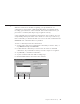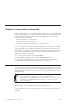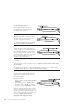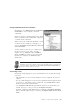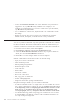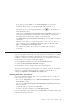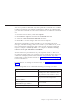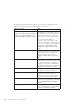10.0
Table Of Contents
- Contents
- Welcome to ViaVoice
- Chapter 1. Setting up your speech system
- Chapter 2. The magic of dictating with ViaVoice
- Chapter 3. Introducing VoiceCenter
- Chapter 4. Dictating into SpeakPad
- SpeakPad menus and buttons
- General hints and tips
- Dictating numbers in the US English version of ViaVoice
- Dictating numbers in the UK English version of ViaVoice
- Dictating numbers in number mode
- Spelling words in spell mode
- Saying commands while dictating
- Dictating e-mail user IDs and URLs
- Transferring your dictation to another application
- Saving your dictation in SpeakPad
- Finding new words in your document
- Chapter 5. Dictating into Microsoft Word
- Installing Word Program Support
- Try your first dictation into Word
- ViaVoice menus and buttons in Word
- General hints and tips
- Dictating numbers in the US English version of ViaVoice
- Dictating numbers in the UK English version of ViaVoice
- Dictating numbers in number mode
- Spelling words in spell mode
- Saying commands while dictating
- Dictating e-mail user IDs and URLs
- Saving your dictation
- Finding new words in your document
- Creating ViaVoice Documents
- Creating ViaVoice Templates
- Using ViaVoice Bookmarks
- Chapter 6. Correcting your dictation
- Chapter 7. Dictating to your applications
- Chapter 8. What Can I Say
- Chapter 9. Using natural commands
- Chapter 10. Using the Internet and E-mail
- Chapter 11. Navigating with your voice
- Chapter 12. Customizing ViaVoice
- Changing VoiceCenter's appearance
- Changing the microphone's startup state
- Creating additional voice models
- Selecting a vocabulary or topic
- Changing the active vocabulary to improve performance (UK English version only)
- Adding a user
- Making a user name the current user
- Backing up and restoring user data
- Deleting a user name or voice model
- Setting dictation options
- Changing the appearance of the Correction window
- Enabling command sets
- Setting Text-To-Speech options
- Adjusting recognition sensitivity
- Chapter 13. Creating macros
- Chapter 14. Getting help
- Appendix A. Frequently used commands in dictation
- Appendix B. Notices
- Glossary
- Index
The following table shows a list of common Excel actions and a sample
natural command for that action.
Task Sample Command
Copy "Copy from A3 to B5"
Paste "Paste here"
Move "Move right three cells"
Undo "Undo the last three actions"
Redo "Redo the last action"
Jump "Jump back five rows"
Go "Go to A1", "Jump to Bravo five"
Select "Select right three cells", "Select from G5 to K9"
Mark "Mark from G5 to K9"
Set Print Area "Print this workbook"
Open "Open a new file"
Save "Save the workbook", "Save in text format"
Insert "Insert a cell and shift right"
Change "Change the font to dark blue italic courier"
Italic "Italicize A5"
Format Text "Format using the professional format"
Format Numbers "Use the currency format on the next three cells"
Create "Create a thin dashed red border around the selection"
Calculate "Calculate 3 times Open Bracket Echo 5 minus Papa 20 Close
Bracket"
88 ViaVoice for Windows Pro USB Edition