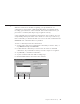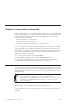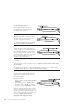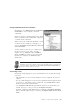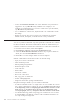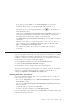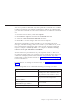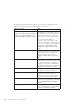10.0
Table Of Contents
- Contents
- Welcome to ViaVoice
- Chapter 1. Setting up your speech system
- Chapter 2. The magic of dictating with ViaVoice
- Chapter 3. Introducing VoiceCenter
- Chapter 4. Dictating into SpeakPad
- SpeakPad menus and buttons
- General hints and tips
- Dictating numbers in the US English version of ViaVoice
- Dictating numbers in the UK English version of ViaVoice
- Dictating numbers in number mode
- Spelling words in spell mode
- Saying commands while dictating
- Dictating e-mail user IDs and URLs
- Transferring your dictation to another application
- Saving your dictation in SpeakPad
- Finding new words in your document
- Chapter 5. Dictating into Microsoft Word
- Installing Word Program Support
- Try your first dictation into Word
- ViaVoice menus and buttons in Word
- General hints and tips
- Dictating numbers in the US English version of ViaVoice
- Dictating numbers in the UK English version of ViaVoice
- Dictating numbers in number mode
- Spelling words in spell mode
- Saying commands while dictating
- Dictating e-mail user IDs and URLs
- Saving your dictation
- Finding new words in your document
- Creating ViaVoice Documents
- Creating ViaVoice Templates
- Using ViaVoice Bookmarks
- Chapter 6. Correcting your dictation
- Chapter 7. Dictating to your applications
- Chapter 8. What Can I Say
- Chapter 9. Using natural commands
- Chapter 10. Using the Internet and E-mail
- Chapter 11. Navigating with your voice
- Chapter 12. Customizing ViaVoice
- Changing VoiceCenter's appearance
- Changing the microphone's startup state
- Creating additional voice models
- Selecting a vocabulary or topic
- Changing the active vocabulary to improve performance (UK English version only)
- Adding a user
- Making a user name the current user
- Backing up and restoring user data
- Deleting a user name or voice model
- Setting dictation options
- Changing the appearance of the Correction window
- Enabling command sets
- Setting Text-To-Speech options
- Adjusting recognition sensitivity
- Chapter 13. Creating macros
- Chapter 14. Getting help
- Appendix A. Frequently used commands in dictation
- Appendix B. Notices
- Glossary
- Index
v Every time you press Enter or say "New Paragraph" in your Word
document, Word inserts a paragraph marker and counts this as a
paragraph. To see your paragraph markers, select
on the Microsoft
Word Standard toolbar.
When you say "Computer select the first three paragraphs", and you have
a paragraph marker between paragraphs of text, ViaVoice will select the
first paragraph, the empty line and the second paragraph.
v Say "What Can I Say for Natural Commands" to view examples of natural
commands.
v Place the cursor where you want the change to occur. Use your mouse or
say a command, such as "Computer move the cursor to the top of the
page" or "Computer select the first word".
v Use continuous speech—do not pause or hesitate while saying the
command.
Excel
You can say natural commands only if the particular command set is enabled
for Microsoft Excel. The natural commands for Excel are enabled when you
select the command set. Follow these instructions to enable the command set.
1. From the ViaVoice menu, select User Options.
2. Click ViaVoice Options and select the Commands Sets tab.
3. Select the Excel Natural Commands check box.
4. Click OK to save the changes and close ViaVoice Options.
The natural commands for Excel enable you to perform common spreadsheet
operations. A natural command may be as simple as "Go to A1" or as
complex as "Calculate one hundred times alpha one".
Entering data into a spreadsheet
You can say numbers directly. After you say a number, the cursor will move
to the next cell. For example:
v You can say "Eight fifty" for 850, "thirty-five hundred" for 3500 and "five
and a third" for 5.333.
v You can say "Three thousand four hundred and twenty-three point seven
five" for 3423.75.
v To add the cells in a column, say "Sum this".
v To enter a new list of numbers, say "Next Entry point".
If your command is misrecognized, say "Scratch that" to delete the data in the
cell, then repeat the command.
Chapter 9. Using natural commands 87