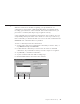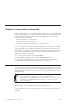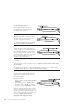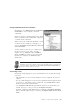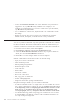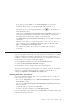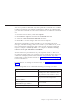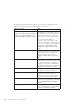10.0
Table Of Contents
- Contents
- Welcome to ViaVoice
- Chapter 1. Setting up your speech system
- Chapter 2. The magic of dictating with ViaVoice
- Chapter 3. Introducing VoiceCenter
- Chapter 4. Dictating into SpeakPad
- SpeakPad menus and buttons
- General hints and tips
- Dictating numbers in the US English version of ViaVoice
- Dictating numbers in the UK English version of ViaVoice
- Dictating numbers in number mode
- Spelling words in spell mode
- Saying commands while dictating
- Dictating e-mail user IDs and URLs
- Transferring your dictation to another application
- Saving your dictation in SpeakPad
- Finding new words in your document
- Chapter 5. Dictating into Microsoft Word
- Installing Word Program Support
- Try your first dictation into Word
- ViaVoice menus and buttons in Word
- General hints and tips
- Dictating numbers in the US English version of ViaVoice
- Dictating numbers in the UK English version of ViaVoice
- Dictating numbers in number mode
- Spelling words in spell mode
- Saying commands while dictating
- Dictating e-mail user IDs and URLs
- Saving your dictation
- Finding new words in your document
- Creating ViaVoice Documents
- Creating ViaVoice Templates
- Using ViaVoice Bookmarks
- Chapter 6. Correcting your dictation
- Chapter 7. Dictating to your applications
- Chapter 8. What Can I Say
- Chapter 9. Using natural commands
- Chapter 10. Using the Internet and E-mail
- Chapter 11. Navigating with your voice
- Chapter 12. Customizing ViaVoice
- Changing VoiceCenter's appearance
- Changing the microphone's startup state
- Creating additional voice models
- Selecting a vocabulary or topic
- Changing the active vocabulary to improve performance (UK English version only)
- Adding a user
- Making a user name the current user
- Backing up and restoring user data
- Deleting a user name or voice model
- Setting dictation options
- Changing the appearance of the Correction window
- Enabling command sets
- Setting Text-To-Speech options
- Adjusting recognition sensitivity
- Chapter 13. Creating macros
- Chapter 14. Getting help
- Appendix A. Frequently used commands in dictation
- Appendix B. Notices
- Glossary
- Index
v Look in the Natural Commands view of the What Can I Say window for
suggestions. Or, say "How Do I Say <action>". For example, to see
examples of commands that you can use to select text in your document,
say "How Do I Say Select text".
v Use a combination of the mouse, keyboard and voice commands to make
the change.
v Whenever ViaVoice does not recognize your commands, try using the
Attention word, 'Computer', as the first word of every command.
Word
You can say natural commands only if the particular command set is enabled
for Microsoft Word. The natural commands for Word are enabled when you
select the command set. Follow these instructions to enable the command set.
1. From the ViaVoice menu, select User Options.
2. Click ViaVoice Options, and select the Commands Sets tab.
3. Select the Word Natural Commands check box. If you plan to dictate in
Word, also select the Word Dictation check box.
4. Click OK to save the changes and close ViaVoice Options.
Natural commands for Word can be used to do the following:
v Open, close and save documents
v Print and Print preview
v Check spelling and grammar
v Find and replace words
v Undo and redo
v Create tables
v Select text or tables
v Move text or the cursor
v Cut, copy, paste or delete text
v Format and highlight text
v Align text and set line spacing and indentation
Keep the following in mind as you use natural commands:
v A natural command consists of a single action. Do not combine two actions
into a single command; for example, do not say Computer move the cursor
to the beginning of the second paragraph and make the next three words
bold. Instead, say "Computer move the cursor to the beginning of the
second paragraph", then say "Computer make the next three words bold".
v Use Word terminology when composing your command. Do not use extra
words like Please or I want to—ViaVoice will not understand what to do.
Use only word-processing terms.
86 ViaVoice for Windows Pro USB Edition