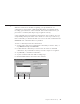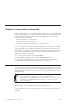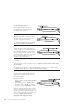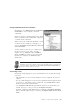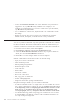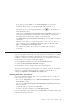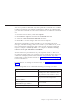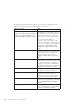10.0
Table Of Contents
- Contents
- Welcome to ViaVoice
- Chapter 1. Setting up your speech system
- Chapter 2. The magic of dictating with ViaVoice
- Chapter 3. Introducing VoiceCenter
- Chapter 4. Dictating into SpeakPad
- SpeakPad menus and buttons
- General hints and tips
- Dictating numbers in the US English version of ViaVoice
- Dictating numbers in the UK English version of ViaVoice
- Dictating numbers in number mode
- Spelling words in spell mode
- Saying commands while dictating
- Dictating e-mail user IDs and URLs
- Transferring your dictation to another application
- Saving your dictation in SpeakPad
- Finding new words in your document
- Chapter 5. Dictating into Microsoft Word
- Installing Word Program Support
- Try your first dictation into Word
- ViaVoice menus and buttons in Word
- General hints and tips
- Dictating numbers in the US English version of ViaVoice
- Dictating numbers in the UK English version of ViaVoice
- Dictating numbers in number mode
- Spelling words in spell mode
- Saying commands while dictating
- Dictating e-mail user IDs and URLs
- Saving your dictation
- Finding new words in your document
- Creating ViaVoice Documents
- Creating ViaVoice Templates
- Using ViaVoice Bookmarks
- Chapter 6. Correcting your dictation
- Chapter 7. Dictating to your applications
- Chapter 8. What Can I Say
- Chapter 9. Using natural commands
- Chapter 10. Using the Internet and E-mail
- Chapter 11. Navigating with your voice
- Chapter 12. Customizing ViaVoice
- Changing VoiceCenter's appearance
- Changing the microphone's startup state
- Creating additional voice models
- Selecting a vocabulary or topic
- Changing the active vocabulary to improve performance (UK English version only)
- Adding a user
- Making a user name the current user
- Backing up and restoring user data
- Deleting a user name or voice model
- Setting dictation options
- Changing the appearance of the Correction window
- Enabling command sets
- Setting Text-To-Speech options
- Adjusting recognition sensitivity
- Chapter 13. Creating macros
- Chapter 14. Getting help
- Appendix A. Frequently used commands in dictation
- Appendix B. Notices
- Glossary
- Index
Using commands that have variables
Remember to say "What Can I Say for Natural
Commands" to view examples of natural
commands.
Words or phrases in angle brackets in the What
Can I Say window, like <select text>, represent
a variable in the command.
When you say the command, substitute a word
or phrase for the variable. For example, you
can say "Computer select from here to the end
of the document".
To learn what you can say for a variable, put
the mouse cursor over it; and a VoiceTip
appears. Or, say "How Do I Say <variable>",
where <variable> is what you see in the angle
brackets. For example, say "How Do I Say
Select text".
Natural commands provide a lot of flexibility. To get familiar with this
flexibility, review the VoiceTips, and look in the What Can I Say window for
a list of available commands. Say "Teach me about Natural Commands" to
learn more about what you can say.
Correcting errors
Try the following suggestions if your command does not produce the change
you want:
v Check whether you have set the Attention word as "required" in ViaVoice
Options.
v If your command appears on the screen as dictated text (this happens when
you pause too long while saying a command), say "Scratch that" to delete
the text, and say the command again.
v Say "Computer undo the last <n> actions" until you are back where you
started. If you go too far, you can say "Computer redo that".
v State the command a little differently. For example, if "Computer bold this"
did not bold the right word, you could say "Computer make the next word
bold".
Chapter 9. Using natural commands 85