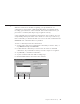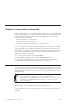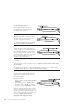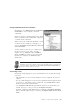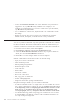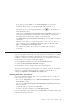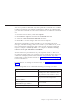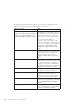10.0
Table Of Contents
- Contents
- Welcome to ViaVoice
- Chapter 1. Setting up your speech system
- Chapter 2. The magic of dictating with ViaVoice
- Chapter 3. Introducing VoiceCenter
- Chapter 4. Dictating into SpeakPad
- SpeakPad menus and buttons
- General hints and tips
- Dictating numbers in the US English version of ViaVoice
- Dictating numbers in the UK English version of ViaVoice
- Dictating numbers in number mode
- Spelling words in spell mode
- Saying commands while dictating
- Dictating e-mail user IDs and URLs
- Transferring your dictation to another application
- Saving your dictation in SpeakPad
- Finding new words in your document
- Chapter 5. Dictating into Microsoft Word
- Installing Word Program Support
- Try your first dictation into Word
- ViaVoice menus and buttons in Word
- General hints and tips
- Dictating numbers in the US English version of ViaVoice
- Dictating numbers in the UK English version of ViaVoice
- Dictating numbers in number mode
- Spelling words in spell mode
- Saying commands while dictating
- Dictating e-mail user IDs and URLs
- Saving your dictation
- Finding new words in your document
- Creating ViaVoice Documents
- Creating ViaVoice Templates
- Using ViaVoice Bookmarks
- Chapter 6. Correcting your dictation
- Chapter 7. Dictating to your applications
- Chapter 8. What Can I Say
- Chapter 9. Using natural commands
- Chapter 10. Using the Internet and E-mail
- Chapter 11. Navigating with your voice
- Chapter 12. Customizing ViaVoice
- Changing VoiceCenter's appearance
- Changing the microphone's startup state
- Creating additional voice models
- Selecting a vocabulary or topic
- Changing the active vocabulary to improve performance (UK English version only)
- Adding a user
- Making a user name the current user
- Backing up and restoring user data
- Deleting a user name or voice model
- Setting dictation options
- Changing the appearance of the Correction window
- Enabling command sets
- Setting Text-To-Speech options
- Adjusting recognition sensitivity
- Chapter 13. Creating macros
- Chapter 14. Getting help
- Appendix A. Frequently used commands in dictation
- Appendix B. Notices
- Glossary
- Index
Say the Attention word
Pause slightly before you say the
command. Then, finish saying the
command with no pauses.
Say an Action
The first word after 'Computer' must be
an action verb to specify the task you
want the computer to perform.
To view the available actions, say "What
Can I Say for Natural Commands".
Say an Object
Specify the text or table object that you
want to change. Your command applies to
the currently selected text, to text objects
that you specify (words, sentences, lines,
paragraphs, pages, sections, or the entire
file), or to text in tables (cells, rows,
columns or the entire table).
You can use a pronoun, such as it, that and this, to refer to the object where the cursor
is located.
You can specify a range of objects, such as "Computer select from here to the end of
the document".
For tables, you can select a range of adjoining cells, columns, rows or tables, such as
"Computer select cells two to four in rows three through ten".
Say the Details
Certain actions require details. Use the
application’s terminology and choices to
provide the details.
Examples include:
v Targets, such as "to the end of the third
paragraph".
v Line Spacing, such as "double-space".
v Font style, such as "bold" or "italics".
v Location, such as "beginning" or "top".
When you change the font (using options
on the Format menu, Font page), you can
include up to three changes to apply to an
object in one command. For example, you
can say "Computer make the last
paragraph Arial eight point bold".
84 ViaVoice for Windows Pro USB Edition