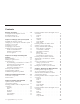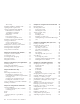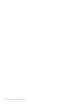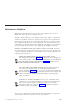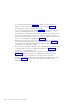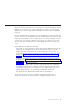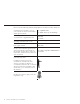10.0
Table Of Contents
- Contents
- Welcome to ViaVoice
- Chapter 1. Setting up your speech system
- Chapter 2. The magic of dictating with ViaVoice
- Chapter 3. Introducing VoiceCenter
- Chapter 4. Dictating into SpeakPad
- SpeakPad menus and buttons
- General hints and tips
- Dictating numbers in the US English version of ViaVoice
- Dictating numbers in the UK English version of ViaVoice
- Dictating numbers in number mode
- Spelling words in spell mode
- Saying commands while dictating
- Dictating e-mail user IDs and URLs
- Transferring your dictation to another application
- Saving your dictation in SpeakPad
- Finding new words in your document
- Chapter 5. Dictating into Microsoft Word
- Installing Word Program Support
- Try your first dictation into Word
- ViaVoice menus and buttons in Word
- General hints and tips
- Dictating numbers in the US English version of ViaVoice
- Dictating numbers in the UK English version of ViaVoice
- Dictating numbers in number mode
- Spelling words in spell mode
- Saying commands while dictating
- Dictating e-mail user IDs and URLs
- Saving your dictation
- Finding new words in your document
- Creating ViaVoice Documents
- Creating ViaVoice Templates
- Using ViaVoice Bookmarks
- Chapter 6. Correcting your dictation
- Chapter 7. Dictating to your applications
- Chapter 8. What Can I Say
- Chapter 9. Using natural commands
- Chapter 10. Using the Internet and E-mail
- Chapter 11. Navigating with your voice
- Chapter 12. Customizing ViaVoice
- Changing VoiceCenter's appearance
- Changing the microphone's startup state
- Creating additional voice models
- Selecting a vocabulary or topic
- Changing the active vocabulary to improve performance (UK English version only)
- Adding a user
- Making a user name the current user
- Backing up and restoring user data
- Deleting a user name or voice model
- Setting dictation options
- Changing the appearance of the Correction window
- Enabling command sets
- Setting Text-To-Speech options
- Adjusting recognition sensitivity
- Chapter 13. Creating macros
- Chapter 14. Getting help
- Appendix A. Frequently used commands in dictation
- Appendix B. Notices
- Glossary
- Index
US English and UK English are both described in this book
This book contains information on using ViaVoice in both UK English and US
English. You will select one of these languages to install on your computer.
Make sure you use the appropriate information in this book for the installed
language.
Keep in mind that these languages have many differences, and each language
version of ViaVoice is specifically tailored to understand what speakers of that
language will probably say. For example, if you are using US English and say
'analyze my voice' during a dictation, that is what you will see in your text.
However, the same words spoken for UK English will result in 'analyse my
voice'.
Other differences include the following:
v The words for some punctuation marks and symbols differ between the two
languages. In US English, the words "pound sign" result in "#"; in UK
English, the same words result in "£". The punctuation at the end of a
normal declarative sentence is "period" in US English and "full stop" in UK
English. See Appendix A, “Frequently used commands in dictation” on
page 133, where these differences are highlighted.
v Numbers and number formatting are handled differently between the two
languages. See “Dictating numbers in the US English version of ViaVoice”
on page 37 and “Dictating numbers in the UK English version of ViaVoice”
on page 37 for usage and examples.
v Folder names, window titles, program components and voice commands
are referred to using their US English names throughout this book. In the
UK English language version of ViaVoice some of these items appear in a
slightly different form, e.g.: VoiceCenter/VoiceCentre, Capitalize
this/Capitalise this, IBM ViaVoice/IBM ViaVoice UK English.
The text in this book uses the US English orthography. All pictures of
windows and panels are taken from the US English language version.
Welcome to ViaVoice ix