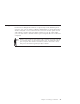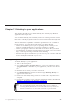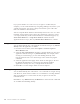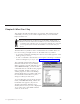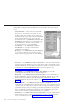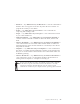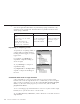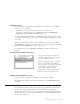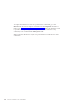10.0
Table Of Contents
- Contents
- Welcome to ViaVoice
- Chapter 1. Setting up your speech system
- Chapter 2. The magic of dictating with ViaVoice
- Chapter 3. Introducing VoiceCenter
- Chapter 4. Dictating into SpeakPad
- SpeakPad menus and buttons
- General hints and tips
- Dictating numbers in the US English version of ViaVoice
- Dictating numbers in the UK English version of ViaVoice
- Dictating numbers in number mode
- Spelling words in spell mode
- Saying commands while dictating
- Dictating e-mail user IDs and URLs
- Transferring your dictation to another application
- Saving your dictation in SpeakPad
- Finding new words in your document
- Chapter 5. Dictating into Microsoft Word
- Installing Word Program Support
- Try your first dictation into Word
- ViaVoice menus and buttons in Word
- General hints and tips
- Dictating numbers in the US English version of ViaVoice
- Dictating numbers in the UK English version of ViaVoice
- Dictating numbers in number mode
- Spelling words in spell mode
- Saying commands while dictating
- Dictating e-mail user IDs and URLs
- Saving your dictation
- Finding new words in your document
- Creating ViaVoice Documents
- Creating ViaVoice Templates
- Using ViaVoice Bookmarks
- Chapter 6. Correcting your dictation
- Chapter 7. Dictating to your applications
- Chapter 8. What Can I Say
- Chapter 9. Using natural commands
- Chapter 10. Using the Internet and E-mail
- Chapter 11. Navigating with your voice
- Chapter 12. Customizing ViaVoice
- Changing VoiceCenter's appearance
- Changing the microphone's startup state
- Creating additional voice models
- Selecting a vocabulary or topic
- Changing the active vocabulary to improve performance (UK English version only)
- Adding a user
- Making a user name the current user
- Backing up and restoring user data
- Deleting a user name or voice model
- Setting dictation options
- Changing the appearance of the Correction window
- Enabling command sets
- Setting Text-To-Speech options
- Adjusting recognition sensitivity
- Chapter 13. Creating macros
- Chapter 14. Getting help
- Appendix A. Frequently used commands in dictation
- Appendix B. Notices
- Glossary
- Index
v Dictation — Say "What Can I Say for Dictation" to view the commands for
dictation. This view appears in the list only when the focus window is a
program into which you can dictate.
v E-mail — Say "What Can I Say for E-mail" to view commands for
composing and sending e-mail.
v People — Say "What Can I Say for People" to view commands for names
in your e-mail address list.
v Natural Commands — Say "What Can I Say for Natural Commands" to
view the natural commands available for Microsoft Word, Outlook and
Excel.
v ViaVoice Bookmarks — Say "What Can I Say for ViaVoice Bookmarks" to
view commands that are associated with bookmark fields in a Microsoft
Word document. To learn about bookmarks in a document, look in Word
help under 'bookmark'.
v Templates — Say "What Can I Say for Templates" to view commands for
the names of available document templates. Templates are document forms
that you can create in Microsoft Word. The form contains fields which can
be filled by speaking.
v ViaVoice Documents — Say "What Can I Say for ViaVoice Documents" to
view commands to create voice documents in Microsoft Word from an
existing ViaVoice template or a template created by you.
ViaVoice uses the Microsoft Active Accessibility
®
function with commands
for the Active Program command set. Because the function is not fully
supported on Windows NT and Windows 2000, the Active Program
command set is limited if your computer has this operating system installed.
Chapter 8. What Can I Say 77