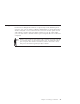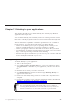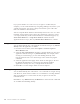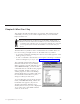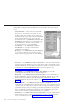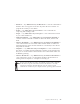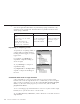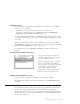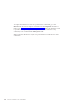10.0
Table Of Contents
- Contents
- Welcome to ViaVoice
- Chapter 1. Setting up your speech system
- Chapter 2. The magic of dictating with ViaVoice
- Chapter 3. Introducing VoiceCenter
- Chapter 4. Dictating into SpeakPad
- SpeakPad menus and buttons
- General hints and tips
- Dictating numbers in the US English version of ViaVoice
- Dictating numbers in the UK English version of ViaVoice
- Dictating numbers in number mode
- Spelling words in spell mode
- Saying commands while dictating
- Dictating e-mail user IDs and URLs
- Transferring your dictation to another application
- Saving your dictation in SpeakPad
- Finding new words in your document
- Chapter 5. Dictating into Microsoft Word
- Installing Word Program Support
- Try your first dictation into Word
- ViaVoice menus and buttons in Word
- General hints and tips
- Dictating numbers in the US English version of ViaVoice
- Dictating numbers in the UK English version of ViaVoice
- Dictating numbers in number mode
- Spelling words in spell mode
- Saying commands while dictating
- Dictating e-mail user IDs and URLs
- Saving your dictation
- Finding new words in your document
- Creating ViaVoice Documents
- Creating ViaVoice Templates
- Using ViaVoice Bookmarks
- Chapter 6. Correcting your dictation
- Chapter 7. Dictating to your applications
- Chapter 8. What Can I Say
- Chapter 9. Using natural commands
- Chapter 10. Using the Internet and E-mail
- Chapter 11. Navigating with your voice
- Chapter 12. Customizing ViaVoice
- Changing VoiceCenter's appearance
- Changing the microphone's startup state
- Creating additional voice models
- Selecting a vocabulary or topic
- Changing the active vocabulary to improve performance (UK English version only)
- Adding a user
- Making a user name the current user
- Backing up and restoring user data
- Deleting a user name or voice model
- Setting dictation options
- Changing the appearance of the Correction window
- Enabling command sets
- Setting Text-To-Speech options
- Adjusting recognition sensitivity
- Chapter 13. Creating macros
- Chapter 14. Getting help
- Appendix A. Frequently used commands in dictation
- Appendix B. Notices
- Glossary
- Index
If you pause dictation for some reason (to navigate to another field, for
example) you can resume dictation by navigating (shifting focus) back to your
original text window. You can have many text windows open at the same
time—all enabled for direct dictation.
ViaVoice suspends direct dictation automatically when focus is not on a valid
text field. You may find, however, that some applications continue to accept
voice input, which may result in unusual behavior. Should this happen, say
"Pause direct dictation" or "Stop direct dictation" until the unusual
application behavior stops, then say "Resume direct dictation" to continue.
Using Auto-start dictation
You can dictate directly into some applications without having to say "Dictate
directly" when the application is started.
1. From the ViaVoice menu, select User Options > ViaVoice Options >
Direct Dictation tab.
2. Select the Auto Start Dictation check box to dictate directly into the active
application without having to say "Dictate directly". For example, when
creating an e-mail message, you can start dictating the body of the
message when the cursor is in the message section without saying the
command.
3. Select the applications that apply. These selections will apply to all users.
By default, direct dictation is activated for all currently installed
applications and any new ones you might install in the future.
4. Click OK to save the changes and close ViaVoice Options.
Dictating directly into a spreadsheet
You can dictate directly into cells and use voice commands to navigate among
cells. However, the Correction window is not available for correcting dictated
data in spreadsheets. To correct entries in cells, navigate to the cell and
re-dictate the text.
Remember to say "What Can I Say for Dictation" to find out what commands
are available when dictating directly.
74 ViaVoice for Windows Pro USB Edition