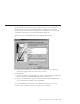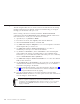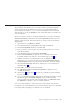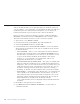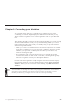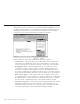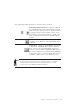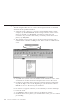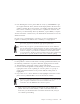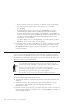10.0
Table Of Contents
- Contents
- Welcome to ViaVoice
- Chapter 1. Setting up your speech system
- Chapter 2. The magic of dictating with ViaVoice
- Chapter 3. Introducing VoiceCenter
- Chapter 4. Dictating into SpeakPad
- SpeakPad menus and buttons
- General hints and tips
- Dictating numbers in the US English version of ViaVoice
- Dictating numbers in the UK English version of ViaVoice
- Dictating numbers in number mode
- Spelling words in spell mode
- Saying commands while dictating
- Dictating e-mail user IDs and URLs
- Transferring your dictation to another application
- Saving your dictation in SpeakPad
- Finding new words in your document
- Chapter 5. Dictating into Microsoft Word
- Installing Word Program Support
- Try your first dictation into Word
- ViaVoice menus and buttons in Word
- General hints and tips
- Dictating numbers in the US English version of ViaVoice
- Dictating numbers in the UK English version of ViaVoice
- Dictating numbers in number mode
- Spelling words in spell mode
- Saying commands while dictating
- Dictating e-mail user IDs and URLs
- Saving your dictation
- Finding new words in your document
- Creating ViaVoice Documents
- Creating ViaVoice Templates
- Using ViaVoice Bookmarks
- Chapter 6. Correcting your dictation
- Chapter 7. Dictating to your applications
- Chapter 8. What Can I Say
- Chapter 9. Using natural commands
- Chapter 10. Using the Internet and E-mail
- Chapter 11. Navigating with your voice
- Chapter 12. Customizing ViaVoice
- Changing VoiceCenter's appearance
- Changing the microphone's startup state
- Creating additional voice models
- Selecting a vocabulary or topic
- Changing the active vocabulary to improve performance (UK English version only)
- Adding a user
- Making a user name the current user
- Backing up and restoring user data
- Deleting a user name or voice model
- Setting dictation options
- Changing the appearance of the Correction window
- Enabling command sets
- Setting Text-To-Speech options
- Adjusting recognition sensitivity
- Chapter 13. Creating macros
- Chapter 14. Getting help
- Appendix A. Frequently used commands in dictation
- Appendix B. Notices
- Glossary
- Index
3. If re-dictating the word or phrase did not work, say "Scratch that" to get
the original text back. Then, click the word-display field in the Correction
window, and type the word or phrase you actually said. If the word is the
first word of a sentence, you do not have to capitalize it—ViaVoice does
that for you automatically. Then say "Correct",orpressEnter, to accept it.
ViaVoice inserts the correction into your dictated text and returns focus to the
dictation window.
In some cases, you might want to correct two or more words that occur
together so that they are added to the vocabulary as a single phrase.
If the correct word is a proper name (like a family name or geographical
place name), type the word with the appropriate capitalization.
If the word you type has a pronunciation that ViaVoice cannot determine
from its spelling, the Record Word window will appear. At that window you
may have to provide a sounds-like spelling to help ViaVoice understand the
word. For example, if your dictation contains the word UU-Ranch, which
you pronounced as 'double-U ranch' but which ViaVoice did not understand,
you will have to provide 'double-U-ranch' as the sounds-like spelling.
Correcting words by typing
For the quickest correction results when correcting SpeakPad documents, use
the following combination of spoken commands, typing and mouse clicks.
1. After dictating a paragraph, search for misrecognized text.
2. Correct each misrecognized word by clicking on it in the document and
typing the correct word or spelling. To correct a phrase or a group of
words, select them with the mouse pointer until the entire phrase is
highlighted.
3. If you wish to see a list of alternate words, highlight an incorrect word or
phrase and say "Correct this" to show the Correction window.
If ViaVoice continually misrecognizes your commands, you should select the
option to require an Attention word—to be used before all voice
commands—from the Dictation tab in ViaVoice Options.
v If the correct word is in the list of alternate words, say "Pick <n>"
(where <n> is the correct number), or click on the text in the list to
insert it in your document. This corrects the selected words, and you
can continue proofreading.
Chapter 6. Correcting your dictation 69