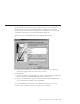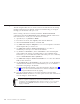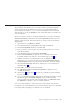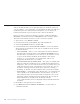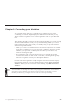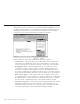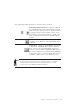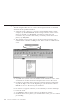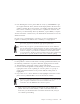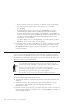10.0
Table Of Contents
- Contents
- Welcome to ViaVoice
- Chapter 1. Setting up your speech system
- Chapter 2. The magic of dictating with ViaVoice
- Chapter 3. Introducing VoiceCenter
- Chapter 4. Dictating into SpeakPad
- SpeakPad menus and buttons
- General hints and tips
- Dictating numbers in the US English version of ViaVoice
- Dictating numbers in the UK English version of ViaVoice
- Dictating numbers in number mode
- Spelling words in spell mode
- Saying commands while dictating
- Dictating e-mail user IDs and URLs
- Transferring your dictation to another application
- Saving your dictation in SpeakPad
- Finding new words in your document
- Chapter 5. Dictating into Microsoft Word
- Installing Word Program Support
- Try your first dictation into Word
- ViaVoice menus and buttons in Word
- General hints and tips
- Dictating numbers in the US English version of ViaVoice
- Dictating numbers in the UK English version of ViaVoice
- Dictating numbers in number mode
- Spelling words in spell mode
- Saying commands while dictating
- Dictating e-mail user IDs and URLs
- Saving your dictation
- Finding new words in your document
- Creating ViaVoice Documents
- Creating ViaVoice Templates
- Using ViaVoice Bookmarks
- Chapter 6. Correcting your dictation
- Chapter 7. Dictating to your applications
- Chapter 8. What Can I Say
- Chapter 9. Using natural commands
- Chapter 10. Using the Internet and E-mail
- Chapter 11. Navigating with your voice
- Chapter 12. Customizing ViaVoice
- Changing VoiceCenter's appearance
- Changing the microphone's startup state
- Creating additional voice models
- Selecting a vocabulary or topic
- Changing the active vocabulary to improve performance (UK English version only)
- Adding a user
- Making a user name the current user
- Backing up and restoring user data
- Deleting a user name or voice model
- Setting dictation options
- Changing the appearance of the Correction window
- Enabling command sets
- Setting Text-To-Speech options
- Adjusting recognition sensitivity
- Chapter 13. Creating macros
- Chapter 14. Getting help
- Appendix A. Frequently used commands in dictation
- Appendix B. Notices
- Glossary
- Index
Creating ViaVoice Templates
The following steps describe how to create a ViaVoice Document Template
(DOT) using ViaVoice Bookmarks. You can use your new template file to
create ViaVoice Documents, or you can use the templates that are included
with ViaVoice. Look in the Templates view in the What Can I Say window for
a list of templates.
Before you create a ViaVoice Document Template file, you need to enable the
ViaVoice Documents command set from the Command Sets tab in ViaVoice
Options. Then follow the instructions below to create a ViaVoice Document
Template file.
1. Open Word, or say "Dictate to Word".
2. From the Tools menu, click Options, then click the View tab.
3. Select the Bookmarks check box and click OK.
4. Place your cursor at the location in your document where you want to
enter the bookmark.
5. From the Insert menu, click ViaVoice Bookmarks.
6. In the Voice Command box, type the voice-command name for the
bookmark. If Microsoft Outlook is not installed, skip to step 8.
7. If Microsoft Outlook is installed and you have added Contacts
information, you can select an item from the Associated with Outlook
Contact Field list and insert your Contact information in this bookmark.
8. Select the Insert Prompt check box to display the voice command you
entered in step 6.
9. Click OK to create the ViaVoice Bookmark.
10. Say "What Can I Say for ViaVoice Bookmarks" to display a list of
available bookmarks.
11. Repeat step 4 through step 9 until you have entered all your bookmarks
for your document.
12. Save your document template (DOT) file. In the Save As window, change
the Save as type to Document Template (*.dot). Double-click the
ViaVoice folder, type the file name and click Save. Say "What Can I Say
for Templates" to display a list of available templates.
You can use this template to create new ViaVoice documents. The ViaVoice
Documents view in the What Can I Say window displays the voice commands
for creating and navigating to bookmarks in your document
Chapter 5. Dictating into Microsoft Word 63