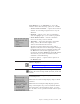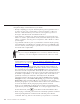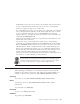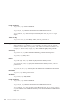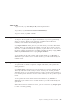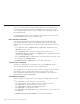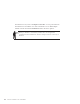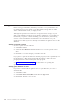10.0
Table Of Contents
- Contents
- Welcome to ViaVoice
- Chapter 1. Setting up your speech system
- Chapter 2. The magic of dictating with ViaVoice
- Chapter 3. Introducing VoiceCenter
- Chapter 4. Dictating into SpeakPad
- SpeakPad menus and buttons
- General hints and tips
- Dictating numbers in the US English version of ViaVoice
- Dictating numbers in the UK English version of ViaVoice
- Dictating numbers in number mode
- Spelling words in spell mode
- Saying commands while dictating
- Dictating e-mail user IDs and URLs
- Transferring your dictation to another application
- Saving your dictation in SpeakPad
- Finding new words in your document
- Chapter 5. Dictating into Microsoft Word
- Installing Word Program Support
- Try your first dictation into Word
- ViaVoice menus and buttons in Word
- General hints and tips
- Dictating numbers in the US English version of ViaVoice
- Dictating numbers in the UK English version of ViaVoice
- Dictating numbers in number mode
- Spelling words in spell mode
- Saying commands while dictating
- Dictating e-mail user IDs and URLs
- Saving your dictation
- Finding new words in your document
- Creating ViaVoice Documents
- Creating ViaVoice Templates
- Using ViaVoice Bookmarks
- Chapter 6. Correcting your dictation
- Chapter 7. Dictating to your applications
- Chapter 8. What Can I Say
- Chapter 9. Using natural commands
- Chapter 10. Using the Internet and E-mail
- Chapter 11. Navigating with your voice
- Chapter 12. Customizing ViaVoice
- Changing VoiceCenter's appearance
- Changing the microphone's startup state
- Creating additional voice models
- Selecting a vocabulary or topic
- Changing the active vocabulary to improve performance (UK English version only)
- Adding a user
- Making a user name the current user
- Backing up and restoring user data
- Deleting a user name or voice model
- Setting dictation options
- Changing the appearance of the Correction window
- Enabling command sets
- Setting Text-To-Speech options
- Adjusting recognition sensitivity
- Chapter 13. Creating macros
- Chapter 14. Getting help
- Appendix A. Frequently used commands in dictation
- Appendix B. Notices
- Glossary
- Index
Bullet lists
Create an unordered list with "bullet" symbols by dictating words, phrases or
sentences on their own lines, then highlight the text and say "Bullets".
Just say their names
Generally, you can operate menus, lists and buttons by saying the name you
see on them. For example, say "Edit" to open the Edit menu. To see a list of
other commands that are available, say "What Can I Say for Active Program".
See Chapter 11, “Navigating with your voice” on page 97 for more about
commands.
Commands recognized as text
ViaVoice processes your words as dictation until you pause, and then it starts
to listen for you to say a command. ViaVoice understands the commands that
you can see in the All Commands view at the What Can I Say window. If you
have selected a command set, ViaVoice will process the word as a
command—not dictation—whenever you pause before and after saying the
word. You can also use the word in regular dictation—but do not insert a
pause.
For example, suppose you wanted to dictate the sentence "It is important to
use the open quote file save close quote option regularly full stop".Ifyou
paused slightly before the word 'file', ViaVoice would interpret it as a
command, and the File menu would be pulled down! If you equally paused
before the word 'save', the file would be saved.
To prevent dictated words from being recognized as commands, you have
three options:
v Set a key in ViaVoice Options to signal your command to ViaVoice. From
the Dictation tab, select the Use key for commands check box, then choose
the key you want to use. Click OK and return to Word’s document
window. Then, while dictating, press the key you specified in the Options,
say your command, and then release the key. (The key must remain pressed
down for the entire duration of the spoken command.) When the key has
been enabled for commands, whenever you press it while dictating in
Word, ViaVoice will interpret your next words as a command until you
release the key.
v Go to the Command Sets tab in ViaVoice Options and deselect the
command set containing the specific command. Always select the command
sets that you use frequently so that you can see views of them in What Can
I Say. Deselect the command sets that you do not use. You can select them
again whenever you need them.
v Enforce the Attention word, such as 'Computer', before each command. To
do this, select the Attention word required check box on the Dictation tab
in ViaVoice Options. Once that is set, you must start every command with
Chapter 5. Dictating into Microsoft Word 57