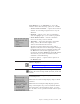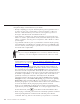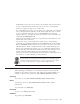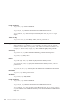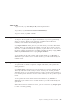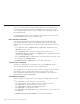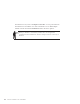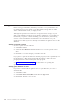10.0
Table Of Contents
- Contents
- Welcome to ViaVoice
- Chapter 1. Setting up your speech system
- Chapter 2. The magic of dictating with ViaVoice
- Chapter 3. Introducing VoiceCenter
- Chapter 4. Dictating into SpeakPad
- SpeakPad menus and buttons
- General hints and tips
- Dictating numbers in the US English version of ViaVoice
- Dictating numbers in the UK English version of ViaVoice
- Dictating numbers in number mode
- Spelling words in spell mode
- Saying commands while dictating
- Dictating e-mail user IDs and URLs
- Transferring your dictation to another application
- Saving your dictation in SpeakPad
- Finding new words in your document
- Chapter 5. Dictating into Microsoft Word
- Installing Word Program Support
- Try your first dictation into Word
- ViaVoice menus and buttons in Word
- General hints and tips
- Dictating numbers in the US English version of ViaVoice
- Dictating numbers in the UK English version of ViaVoice
- Dictating numbers in number mode
- Spelling words in spell mode
- Saying commands while dictating
- Dictating e-mail user IDs and URLs
- Saving your dictation
- Finding new words in your document
- Creating ViaVoice Documents
- Creating ViaVoice Templates
- Using ViaVoice Bookmarks
- Chapter 6. Correcting your dictation
- Chapter 7. Dictating to your applications
- Chapter 8. What Can I Say
- Chapter 9. Using natural commands
- Chapter 10. Using the Internet and E-mail
- Chapter 11. Navigating with your voice
- Chapter 12. Customizing ViaVoice
- Changing VoiceCenter's appearance
- Changing the microphone's startup state
- Creating additional voice models
- Selecting a vocabulary or topic
- Changing the active vocabulary to improve performance (UK English version only)
- Adding a user
- Making a user name the current user
- Backing up and restoring user data
- Deleting a user name or voice model
- Setting dictation options
- Changing the appearance of the Correction window
- Enabling command sets
- Setting Text-To-Speech options
- Adjusting recognition sensitivity
- Chapter 13. Creating macros
- Chapter 14. Getting help
- Appendix A. Frequently used commands in dictation
- Appendix B. Notices
- Glossary
- Index
Saying commands while dictating
You can say commands to navigate through the text of your dictation and
work with your Word document. Pause briefly before and after you say a
voice command. However, do not pause while you are saying the words of
the command itself.
If ViaVoice misrecognizes your command as text and types it on the screen,
say "Scratch that", then say the command again.
Inline dictation commands
You can edit and format text using the inline dictation commands and
text-editing commands. View these commands in the Dictation and Text
Editing views in the What Can I Say window and on the Command Reference
card.
v Say commands such as "Capital letter", "Uppercase", "Lowercase" and
"Spacebar" to format text.
v Say "<command> on" to keep the command active until you say
"<command> off". For example, say "Capitalize on" to capitalize all words
until you say "Capitalize off".
v Say "<command> this" to edit the next word or first letter of the next word.
For example, say "Underline this".
Say "What Can I Say for Dictation" to view other commands.
"Scratch that" command
Should your command be recognized as text, say "Scratch that", which
removes the unwanted text, then say the command again.
This command can also be used to restore text. For example, if you selected
text and then said a command that ViaVoice recognized as text, the
misrecognized text replaced what you had selected previously. Undo the
replacement by saying "Scratch that".
Text-editing commands
You can select text and move the cursor using text-editing commands, such
as:
v Say "Next line" to move the cursor to the next line.
v Say "Select <text>", where <text> is the word or phrase to select.
v Say "Select this" to select text at the cursor location.
v Say "Scratch that" to delete the last dictated phrase.
v Say "Undo this" to undo the last action.
v Say "Copy this" and "Paste this" to copy selected text to or paste text from
the clipboard.
Say "What Can I Say for Text Editing" to view other commands.
56 ViaVoice for Windows Pro USB Edition