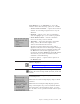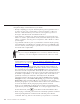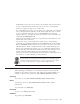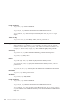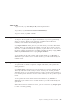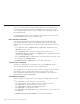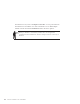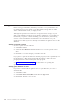10.0
Table Of Contents
- Contents
- Welcome to ViaVoice
- Chapter 1. Setting up your speech system
- Chapter 2. The magic of dictating with ViaVoice
- Chapter 3. Introducing VoiceCenter
- Chapter 4. Dictating into SpeakPad
- SpeakPad menus and buttons
- General hints and tips
- Dictating numbers in the US English version of ViaVoice
- Dictating numbers in the UK English version of ViaVoice
- Dictating numbers in number mode
- Spelling words in spell mode
- Saying commands while dictating
- Dictating e-mail user IDs and URLs
- Transferring your dictation to another application
- Saving your dictation in SpeakPad
- Finding new words in your document
- Chapter 5. Dictating into Microsoft Word
- Installing Word Program Support
- Try your first dictation into Word
- ViaVoice menus and buttons in Word
- General hints and tips
- Dictating numbers in the US English version of ViaVoice
- Dictating numbers in the UK English version of ViaVoice
- Dictating numbers in number mode
- Spelling words in spell mode
- Saying commands while dictating
- Dictating e-mail user IDs and URLs
- Saving your dictation
- Finding new words in your document
- Creating ViaVoice Documents
- Creating ViaVoice Templates
- Using ViaVoice Bookmarks
- Chapter 6. Correcting your dictation
- Chapter 7. Dictating to your applications
- Chapter 8. What Can I Say
- Chapter 9. Using natural commands
- Chapter 10. Using the Internet and E-mail
- Chapter 11. Navigating with your voice
- Chapter 12. Customizing ViaVoice
- Changing VoiceCenter's appearance
- Changing the microphone's startup state
- Creating additional voice models
- Selecting a vocabulary or topic
- Changing the active vocabulary to improve performance (UK English version only)
- Adding a user
- Making a user name the current user
- Backing up and restoring user data
- Deleting a user name or voice model
- Setting dictation options
- Changing the appearance of the Correction window
- Enabling command sets
- Setting Text-To-Speech options
- Adjusting recognition sensitivity
- Chapter 13. Creating macros
- Chapter 14. Getting help
- Appendix A. Frequently used commands in dictation
- Appendix B. Notices
- Glossary
- Index
Incidentally, if you pause just to collect your thoughts, ViaVoice will expect
to hear a command. If the next words you say are not a command that
ViaVoice recognizes, it types your words as text.
v If you find that ViaVoice does not recognize your commands, you can begin
every command with an Attention word, which signals that you are about
to say a command. Select this option on the Dictation tab in ViaVoice
Options. When it is specified, you must use it before every command, even
commands like Microphone off.
When using the Attention word, do not pause between the Attention word
and the rest of the command.
v You can use a key on your keyboard to signal that you are speaking a
command. Go to ViaVoice Options.FromtheDictation tab, select the Use
key for commands check box, then choose the key you want to use. Click
OK and return to Word’s document window. Then, while dictating, press
the key you specified in the Options, say your command, and then release
the key. (The key must remain pressed down for the entire duration of the
spoken command.) When the key has been enabled for commands,
whenever you press it while dictating in Word, ViaVoice will interpret your
next words as a command until you release the key.
You can dictate into existing Word documents that you created by typing.
Open the existing Word document of your choice, place the cursor where
you want your dictated text to appear, and then begin dictating.
Dictating numbers in the US English version of ViaVoice
When dictating, say numbers as you naturally say them. ViaVoice formats
numbers such as dates, money, time, and ordinal and cardinal numbers. For
example, to dictate $589, simply say "five hundred eighty-nine dollars".
Currency
To get $350.10, say "three hundred and fifty dollars and ten cents".
Dates
To get July 9, 1997, say "July ninth nineteen ninety-seven", without
punctuation.
To get July 9th say "ninth July".
Decimals
To get 3.7, say "three point seven".
Ordinals
To get 53rd, say "fifty-third".
Chapter 5. Dictating into Microsoft Word 53