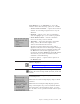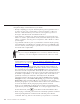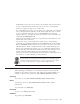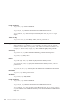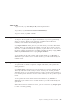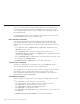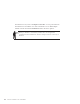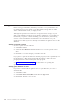10.0
Table Of Contents
- Contents
- Welcome to ViaVoice
- Chapter 1. Setting up your speech system
- Chapter 2. The magic of dictating with ViaVoice
- Chapter 3. Introducing VoiceCenter
- Chapter 4. Dictating into SpeakPad
- SpeakPad menus and buttons
- General hints and tips
- Dictating numbers in the US English version of ViaVoice
- Dictating numbers in the UK English version of ViaVoice
- Dictating numbers in number mode
- Spelling words in spell mode
- Saying commands while dictating
- Dictating e-mail user IDs and URLs
- Transferring your dictation to another application
- Saving your dictation in SpeakPad
- Finding new words in your document
- Chapter 5. Dictating into Microsoft Word
- Installing Word Program Support
- Try your first dictation into Word
- ViaVoice menus and buttons in Word
- General hints and tips
- Dictating numbers in the US English version of ViaVoice
- Dictating numbers in the UK English version of ViaVoice
- Dictating numbers in number mode
- Spelling words in spell mode
- Saying commands while dictating
- Dictating e-mail user IDs and URLs
- Saving your dictation
- Finding new words in your document
- Creating ViaVoice Documents
- Creating ViaVoice Templates
- Using ViaVoice Bookmarks
- Chapter 6. Correcting your dictation
- Chapter 7. Dictating to your applications
- Chapter 8. What Can I Say
- Chapter 9. Using natural commands
- Chapter 10. Using the Internet and E-mail
- Chapter 11. Navigating with your voice
- Chapter 12. Customizing ViaVoice
- Changing VoiceCenter's appearance
- Changing the microphone's startup state
- Creating additional voice models
- Selecting a vocabulary or topic
- Changing the active vocabulary to improve performance (UK English version only)
- Adding a user
- Making a user name the current user
- Backing up and restoring user data
- Deleting a user name or voice model
- Setting dictation options
- Changing the appearance of the Correction window
- Enabling command sets
- Setting Text-To-Speech options
- Adjusting recognition sensitivity
- Chapter 13. Creating macros
- Chapter 14. Getting help
- Appendix A. Frequently used commands in dictation
- Appendix B. Notices
- Glossary
- Index
Click Dictation,orsay"Dictation", to access the
Dictation menu. The following options are available:
v Show Correction window — Opens the Correction
window for correcting recognition errors in your
dictation.
v Playback — Allows you to hear your dictation.
You can highlight up to 1,000 words for playback.
v Create dictation macro — Creates a dictation
macro for the text you have selected.
v Transcribe — Opens the Select file to transcribe
dialog. Select a file and click Open to have
ViaVoice transcribe the file in Word.
Should you install software that comes with a
digital recorder, the ViaVoice Transcription dialog is
launched instead. Select your digital recorder from
the Device list and select the appropriate voice
model from the Voice Model list. Click OK and the
select the file you want to transcribe from the
Select file to transcribe dialog.
v Dictation Options — Opens ViaVoice Options to
the Dictation tab.
Say "Show Correction window" or click the Correct
button to display it.
See Chapter 6, “Correcting your dictation” on page 65
for details about using the Correction window.
Say "ViaVoice Help", or click the Help button, to
display the ViaVoice Help folder (Contents, Index and
Search).
Click Help,orsay"Help", to display the Microsoft
Word Help menu.
IBM ViaVoice Dictation Help displays help on Word
Dictation.
IBM ViaVoice Transcription Help displays general
help on transcription. If you have installed software
that came with your transcription device, you may
also be able to access specific information about your
device.
Chapter 5. Dictating into Microsoft Word 51