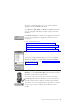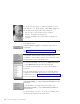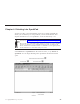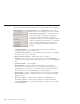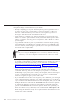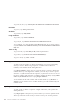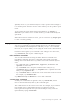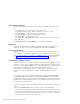10.0
Table Of Contents
- Contents
- Welcome to ViaVoice
- Chapter 1. Setting up your speech system
- Chapter 2. The magic of dictating with ViaVoice
- Chapter 3. Introducing VoiceCenter
- Chapter 4. Dictating into SpeakPad
- SpeakPad menus and buttons
- General hints and tips
- Dictating numbers in the US English version of ViaVoice
- Dictating numbers in the UK English version of ViaVoice
- Dictating numbers in number mode
- Spelling words in spell mode
- Saying commands while dictating
- Dictating e-mail user IDs and URLs
- Transferring your dictation to another application
- Saving your dictation in SpeakPad
- Finding new words in your document
- Chapter 5. Dictating into Microsoft Word
- Installing Word Program Support
- Try your first dictation into Word
- ViaVoice menus and buttons in Word
- General hints and tips
- Dictating numbers in the US English version of ViaVoice
- Dictating numbers in the UK English version of ViaVoice
- Dictating numbers in number mode
- Spelling words in spell mode
- Saying commands while dictating
- Dictating e-mail user IDs and URLs
- Saving your dictation
- Finding new words in your document
- Creating ViaVoice Documents
- Creating ViaVoice Templates
- Using ViaVoice Bookmarks
- Chapter 6. Correcting your dictation
- Chapter 7. Dictating to your applications
- Chapter 8. What Can I Say
- Chapter 9. Using natural commands
- Chapter 10. Using the Internet and E-mail
- Chapter 11. Navigating with your voice
- Chapter 12. Customizing ViaVoice
- Changing VoiceCenter's appearance
- Changing the microphone's startup state
- Creating additional voice models
- Selecting a vocabulary or topic
- Changing the active vocabulary to improve performance (UK English version only)
- Adding a user
- Making a user name the current user
- Backing up and restoring user data
- Deleting a user name or voice model
- Setting dictation options
- Changing the appearance of the Correction window
- Enabling command sets
- Setting Text-To-Speech options
- Adjusting recognition sensitivity
- Chapter 13. Creating macros
- Chapter 14. Getting help
- Appendix A. Frequently used commands in dictation
- Appendix B. Notices
- Glossary
- Index
Text-editing commands
You can select text and move the cursor using text-editing commands, such
as:
v Say "Next line" to move the cursor to the next line.
v Say "Select <text>", where <text> is the word or phrase to select.
v Say "Select this" to select text at the cursor location.
v Say "Scratch that" to delete the last dictated phrase.
v Say "Undo this" to undo the last action.
v Say "Copy this" and "Paste this" to copy selected text to or paste text from
the clipboard.
Say "What Can I Say for Text Editing" to view other commands.
Bullet lists
Create an unordered list with "bullet" symbols by dictating words, phrases or
sentences on their own lines, then highlight the text and say "Bullets".
Just say their names
Generally, you can operate menus, lists and buttons by saying the name you
see on them. For example, say "Edit" to open the Edit menu. To see a list of
other commands that are available, say "What Can I Say for Active Program".
See Chapter 11, “Navigating with your voice” on page 97 for more about
commands.
Commands recognized as text
ViaVoice processes your words as dictation until you pause, and then it starts
to listen for you to say a command. ViaVoice understands the commands that
you can see in the All Commands view at the What Can I Say window. If you
have selected a command set, ViaVoice will process the word as a
command—not dictation—whenever you pause before and after saying the
word. You can also use the word in regular dictation—but do not insert a
pause.
For example, suppose you wanted to dictate the sentence "It is important to
use the open quote file save close quote option regularly". If you paused
slightly before the word 'file', ViaVoice would interpret it as a command, and
the File menu would be pulled down! If you equally paused before the word
'save', the file would be saved.
To prevent dictated words from being recognized as commands, you have two
options:
v Go to the Command Sets tab in ViaVoice Options and deselect the
command set containing the specific command. Always select the command
sets that you use frequently so that you can see views of them in the What
Can I Say window. Deselect the command sets that you do not use. You can
select them again whenever you need them.
40 ViaVoice for Windows Pro USB Edition