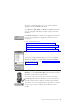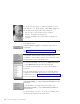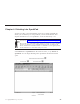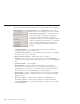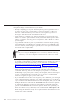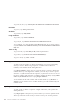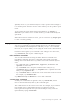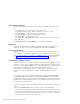10.0
Table Of Contents
- Contents
- Welcome to ViaVoice
- Chapter 1. Setting up your speech system
- Chapter 2. The magic of dictating with ViaVoice
- Chapter 3. Introducing VoiceCenter
- Chapter 4. Dictating into SpeakPad
- SpeakPad menus and buttons
- General hints and tips
- Dictating numbers in the US English version of ViaVoice
- Dictating numbers in the UK English version of ViaVoice
- Dictating numbers in number mode
- Spelling words in spell mode
- Saying commands while dictating
- Dictating e-mail user IDs and URLs
- Transferring your dictation to another application
- Saving your dictation in SpeakPad
- Finding new words in your document
- Chapter 5. Dictating into Microsoft Word
- Installing Word Program Support
- Try your first dictation into Word
- ViaVoice menus and buttons in Word
- General hints and tips
- Dictating numbers in the US English version of ViaVoice
- Dictating numbers in the UK English version of ViaVoice
- Dictating numbers in number mode
- Spelling words in spell mode
- Saying commands while dictating
- Dictating e-mail user IDs and URLs
- Saving your dictation
- Finding new words in your document
- Creating ViaVoice Documents
- Creating ViaVoice Templates
- Using ViaVoice Bookmarks
- Chapter 6. Correcting your dictation
- Chapter 7. Dictating to your applications
- Chapter 8. What Can I Say
- Chapter 9. Using natural commands
- Chapter 10. Using the Internet and E-mail
- Chapter 11. Navigating with your voice
- Chapter 12. Customizing ViaVoice
- Changing VoiceCenter's appearance
- Changing the microphone's startup state
- Creating additional voice models
- Selecting a vocabulary or topic
- Changing the active vocabulary to improve performance (UK English version only)
- Adding a user
- Making a user name the current user
- Backing up and restoring user data
- Deleting a user name or voice model
- Setting dictation options
- Changing the appearance of the Correction window
- Enabling command sets
- Setting Text-To-Speech options
- Adjusting recognition sensitivity
- Chapter 13. Creating macros
- Chapter 14. Getting help
- Appendix A. Frequently used commands in dictation
- Appendix B. Notices
- Glossary
- Index
SpeakPad menus and buttons
ViaVoice provides menu items and icons to support dictation into SpeakPad.
Click Dictation,orsay"Dictation", to access the
Dictation menu. The following options are available:
v Transcribe from Audio file — Select this to have
ViaVoice transcribe an audio file to SpeakPad.
Should you install software that comes with a
transcription device, you will see additional menu
entries. Depending on the number of voice models
you have, other cascading menus will appear to
help you identify the correct device and voice
models.
v Stop Transcription — Stops transcription on the screen in SpeakPad,
although the device may continue to run.
v Show Correction window — Opens the Correction window for correcting
recognition errors in your dictation.
v Hide Correction window — Hides the Correction window.
v Playback — Allows you to hear your dictation. You can highlight up to
1,000 words for playback. This option is grayed if you have not highlighted
text.
v Cancel Playback — Stops playback.
v Begin Reading — Reads your text aloud using the ViaVoice agent,
Woodrow. The text starting at the cursor location is read unless you have
highlighted text. You can choose to hide the ViaVoice agent when using
Text-To-Speech from the At Startup tab in ViaVoice Options.
v Create Macro — Creates a dictation macro for the text you have selected.
v Dictation Macro Editor — Display the editor for creating and managing
dictation macros.
v Dictation Options — Opens ViaVoice Options to the Dictation tab.
v Correction Options — Opens ViaVoice Options to the Correction tab.
v Select Target Window — Specifies the window to which you will transfer
your dictated text.
34 ViaVoice for Windows Pro USB Edition