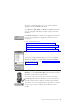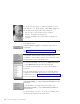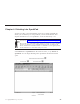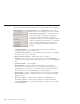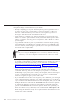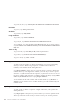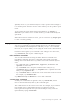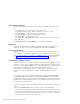10.0
Table Of Contents
- Contents
- Welcome to ViaVoice
- Chapter 1. Setting up your speech system
- Chapter 2. The magic of dictating with ViaVoice
- Chapter 3. Introducing VoiceCenter
- Chapter 4. Dictating into SpeakPad
- SpeakPad menus and buttons
- General hints and tips
- Dictating numbers in the US English version of ViaVoice
- Dictating numbers in the UK English version of ViaVoice
- Dictating numbers in number mode
- Spelling words in spell mode
- Saying commands while dictating
- Dictating e-mail user IDs and URLs
- Transferring your dictation to another application
- Saving your dictation in SpeakPad
- Finding new words in your document
- Chapter 5. Dictating into Microsoft Word
- Installing Word Program Support
- Try your first dictation into Word
- ViaVoice menus and buttons in Word
- General hints and tips
- Dictating numbers in the US English version of ViaVoice
- Dictating numbers in the UK English version of ViaVoice
- Dictating numbers in number mode
- Spelling words in spell mode
- Saying commands while dictating
- Dictating e-mail user IDs and URLs
- Saving your dictation
- Finding new words in your document
- Creating ViaVoice Documents
- Creating ViaVoice Templates
- Using ViaVoice Bookmarks
- Chapter 6. Correcting your dictation
- Chapter 7. Dictating to your applications
- Chapter 8. What Can I Say
- Chapter 9. Using natural commands
- Chapter 10. Using the Internet and E-mail
- Chapter 11. Navigating with your voice
- Chapter 12. Customizing ViaVoice
- Changing VoiceCenter's appearance
- Changing the microphone's startup state
- Creating additional voice models
- Selecting a vocabulary or topic
- Changing the active vocabulary to improve performance (UK English version only)
- Adding a user
- Making a user name the current user
- Backing up and restoring user data
- Deleting a user name or voice model
- Setting dictation options
- Changing the appearance of the Correction window
- Enabling command sets
- Setting Text-To-Speech options
- Adjusting recognition sensitivity
- Chapter 13. Creating macros
- Chapter 14. Getting help
- Appendix A. Frequently used commands in dictation
- Appendix B. Notices
- Glossary
- Index
To create a document with your voice, select a dictation
application from the Dictate To menu.
Say "Dictate to SpeakPad" or "Dictate to Word" (if Word is
on your computer and Microsoft Office support has been
installed).
Say "Dictate Directly" to dictate to the application that has
focus on your desktop. The application must be able to
accept text.
For more information, see:
v Chapter 4, “Dictating into SpeakPad” on page 33
v Chapter 5, “Dictating into Microsoft Word” on page 47
v Chapter 6, “Correcting your dictation” on page 65
v Chapter 7, “Dictating to your applications” on page 73
To correct your dictated text with your voice, say "Show
Correction window", or select Show Correction Window
from the ViaVoice menu. See Chapter 6, “Correcting your
dictation” on page 65.
To proofread your text when correcting errors, say "Begin
Reading", or select Begin Reading from the ViaVoice menu.
Woodrow reads aloud your document.
You can have Woodrow read only a selection of text by
highlighting that selection. Woodrow can also read aloud
text, like e-mail, that you did not create through dictation.
You cannot use voice commands when Woodrow is reading.
To start, stop or pause reading, use the buttons on the
toolbar.
Chapter 3. Introducing VoiceCenter 31