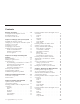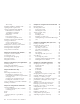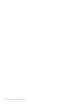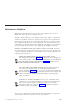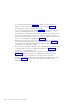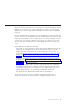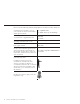10.0
Table Of Contents
- Contents
- Welcome to ViaVoice
- Chapter 1. Setting up your speech system
- Chapter 2. The magic of dictating with ViaVoice
- Chapter 3. Introducing VoiceCenter
- Chapter 4. Dictating into SpeakPad
- SpeakPad menus and buttons
- General hints and tips
- Dictating numbers in the US English version of ViaVoice
- Dictating numbers in the UK English version of ViaVoice
- Dictating numbers in number mode
- Spelling words in spell mode
- Saying commands while dictating
- Dictating e-mail user IDs and URLs
- Transferring your dictation to another application
- Saving your dictation in SpeakPad
- Finding new words in your document
- Chapter 5. Dictating into Microsoft Word
- Installing Word Program Support
- Try your first dictation into Word
- ViaVoice menus and buttons in Word
- General hints and tips
- Dictating numbers in the US English version of ViaVoice
- Dictating numbers in the UK English version of ViaVoice
- Dictating numbers in number mode
- Spelling words in spell mode
- Saying commands while dictating
- Dictating e-mail user IDs and URLs
- Saving your dictation
- Finding new words in your document
- Creating ViaVoice Documents
- Creating ViaVoice Templates
- Using ViaVoice Bookmarks
- Chapter 6. Correcting your dictation
- Chapter 7. Dictating to your applications
- Chapter 8. What Can I Say
- Chapter 9. Using natural commands
- Chapter 10. Using the Internet and E-mail
- Chapter 11. Navigating with your voice
- Chapter 12. Customizing ViaVoice
- Changing VoiceCenter's appearance
- Changing the microphone's startup state
- Creating additional voice models
- Selecting a vocabulary or topic
- Changing the active vocabulary to improve performance (UK English version only)
- Adding a user
- Making a user name the current user
- Backing up and restoring user data
- Deleting a user name or voice model
- Setting dictation options
- Changing the appearance of the Correction window
- Enabling command sets
- Setting Text-To-Speech options
- Adjusting recognition sensitivity
- Chapter 13. Creating macros
- Chapter 14. Getting help
- Appendix A. Frequently used commands in dictation
- Appendix B. Notices
- Glossary
- Index
Timeofday...........55
Dictating numbers in number mode ....55
Spelling words in spell mode ......55
Saying commands while dictating.....56
Inline dictation commands ......56
"Scratch that" command .......56
Text-editing commands .......56
Bullet lists............57
Just say their names ........57
Commands recognized as text .....57
Dictating e-mail user IDs and URLs ....59
Saving your dictation .........60
Saving a speech session .......60
Saving your dictation as text .....60
Finding new words in your document . . . 61
Creating ViaVoice Documents ......62
Creating ViaVoice Templates ......63
Using ViaVoice Bookmarks .......64
Chapter 6. Correcting your dictation . . . 65
Using the Correction window ......66
Correcting by voice .........68
Correcting words by typing .......69
Delayed correction ..........70
Delegated correction .........71
Chapter 7. Dictating to your applications 73
Dictating directly ..........73
Using Auto-start dictation .......74
Dictating directly into a spreadsheet ....74
Chapter 8. What Can I Say ......75
Views..............76
Interacting with What Can I Say .....78
Expanding or collapsing a view ....78
Commands with words in angle brackets 78
Changing views..........79
Creating notes for What Can I Say . . . 79
Printing the commands in a view ....79
Using an Attention word with commands . . 79
Training a command .........81
Chapter 9. Using natural commands . . . 83
General guidelines ..........83
Using commands that have variables. . . 85
Correcting errors .........85
Word..............86
Excel ..............87
Entering data into a spreadsheet ....87
Outlook .............89
Chapter 10. Using the Internet and E-mail 91
Internet Explorer ..........91
Working with e-mail .........92
Composing e-mail .........92
Checking for e-mail ........93
America Online (AOL) ........94
Navigating ...........94
Dictating e-mail ..........94
Dictating in a chat room .......95
Sending messages with Instant Messenger
(sm)..............95
Chapter 11. Navigating with your voice . . 97
Desktop commands .........98
Navigate the active program ......98
Just say their name.........98
Say what you can’t see .......98
Say letters and numbers .......99
When you see 'Pardon me' ......99
Text editing ...........100
Selecting keys with your voice ....100
Voice Mouse ...........100
Positioning the pointer .......101
Stopping and fine-tuning the pointer . . 101
Clicking the mouse buttons .....101
Chapter 12. Customizing ViaVoice . . . 103
Changing VoiceCenter’s appearance....103
Appearance tab .........103
General tab ...........104
Taskbar tab ...........104
Docked tab ...........104
Agent tab ...........104
Floating tab ...........104
Changing the microphone’s startup state . . 105
Creating additional voice models ....106
Selecting a vocabulary or topic .....106
Changing the active vocabulary to improve
performance (UK English version only) . . 108
Adding a user ...........109
Making a user name the current user . . . 109
Backing up and restoring user data ....110
Deleting a user name or voice model . . . 111
Setting dictation options .......111
Changing the appearance of the Correction
window .............113
Enabling command sets ........114
Setting Text-To-Speech options .....115
Adjusting recognition sensitivity .....116
iv ViaVoice for Windows Pro USB Edition