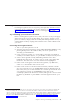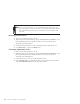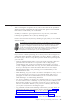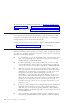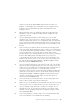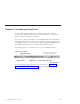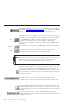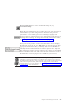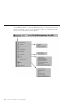10.0
Table Of Contents
- Contents
- Welcome to ViaVoice
- Chapter 1. Setting up your speech system
- Chapter 2. The magic of dictating with ViaVoice
- Chapter 3. Introducing VoiceCenter
- Chapter 4. Dictating into SpeakPad
- SpeakPad menus and buttons
- General hints and tips
- Dictating numbers in the US English version of ViaVoice
- Dictating numbers in the UK English version of ViaVoice
- Dictating numbers in number mode
- Spelling words in spell mode
- Saying commands while dictating
- Dictating e-mail user IDs and URLs
- Transferring your dictation to another application
- Saving your dictation in SpeakPad
- Finding new words in your document
- Chapter 5. Dictating into Microsoft Word
- Installing Word Program Support
- Try your first dictation into Word
- ViaVoice menus and buttons in Word
- General hints and tips
- Dictating numbers in the US English version of ViaVoice
- Dictating numbers in the UK English version of ViaVoice
- Dictating numbers in number mode
- Spelling words in spell mode
- Saying commands while dictating
- Dictating e-mail user IDs and URLs
- Saving your dictation
- Finding new words in your document
- Creating ViaVoice Documents
- Creating ViaVoice Templates
- Using ViaVoice Bookmarks
- Chapter 6. Correcting your dictation
- Chapter 7. Dictating to your applications
- Chapter 8. What Can I Say
- Chapter 9. Using natural commands
- Chapter 10. Using the Internet and E-mail
- Chapter 11. Navigating with your voice
- Chapter 12. Customizing ViaVoice
- Changing VoiceCenter's appearance
- Changing the microphone's startup state
- Creating additional voice models
- Selecting a vocabulary or topic
- Changing the active vocabulary to improve performance (UK English version only)
- Adding a user
- Making a user name the current user
- Backing up and restoring user data
- Deleting a user name or voice model
- Setting dictation options
- Changing the appearance of the Correction window
- Enabling command sets
- Setting Text-To-Speech options
- Adjusting recognition sensitivity
- Chapter 13. Creating macros
- Chapter 14. Getting help
- Appendix A. Frequently used commands in dictation
- Appendix B. Notices
- Glossary
- Index
VoiceCenter components
The ViaVoice button gives you access to the ViaVoice menu, which is
described in “ViaVoice menu” on page 30. To see the menu, click the
button, or say "ViaVoice Menu" when the microphone is on.
On
The microphone is on. When it is on, speech is enabled, and you can
use your voice to dictate and navigate. Click the microphone button
or say "Microphone off" to turn the microphone off. To put the
microphone in sleep mode, say "Go to sleep" to disable the
microphone for all dictation and commands except the "Wake up"
command.
Asleep
The microphone is 'sleeping'. Say "Wake up" to turn the microphone
on.
Off
The microphone is off. When the microphone is off, speech is
disabled. To turn the microphone on, click the button.
Turn off the microphone when another program needs to access the sound
card. ViaVoice suspends the microphone automatically when another
ViaVoice function (like Begin Reading) needs the sound card.
Watch the volume meter to monitor the loudness of your voice. The
volume meter should stop in the light green range whenever you
speak. If the volume meter stops in the dark green (too soft) or red
(too loud) range, or if it shows no movement, run Audio Setup from
the ViaVoice menu.
Watch the status area to see the last command that ViaVoice
recognized or to see messages that help you decide your next step.
Click the Analyze My Voice button to launch the User Wizard and
let ViaVoice analyze your voice to improve recognition accuracy. The
button will disappear as soon as enough data has been recorded and
analyzed.
Place your mouse pointer over the Analyze My Voice button to
display information on the amount of data that has been collected for
analyzing your voice.
28 ViaVoice for Windows Pro USB Edition