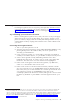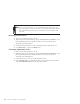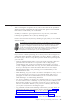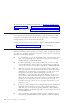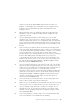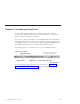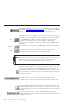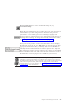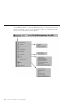10.0
Table Of Contents
- Contents
- Welcome to ViaVoice
- Chapter 1. Setting up your speech system
- Chapter 2. The magic of dictating with ViaVoice
- Chapter 3. Introducing VoiceCenter
- Chapter 4. Dictating into SpeakPad
- SpeakPad menus and buttons
- General hints and tips
- Dictating numbers in the US English version of ViaVoice
- Dictating numbers in the UK English version of ViaVoice
- Dictating numbers in number mode
- Spelling words in spell mode
- Saying commands while dictating
- Dictating e-mail user IDs and URLs
- Transferring your dictation to another application
- Saving your dictation in SpeakPad
- Finding new words in your document
- Chapter 5. Dictating into Microsoft Word
- Installing Word Program Support
- Try your first dictation into Word
- ViaVoice menus and buttons in Word
- General hints and tips
- Dictating numbers in the US English version of ViaVoice
- Dictating numbers in the UK English version of ViaVoice
- Dictating numbers in number mode
- Spelling words in spell mode
- Saying commands while dictating
- Dictating e-mail user IDs and URLs
- Saving your dictation
- Finding new words in your document
- Creating ViaVoice Documents
- Creating ViaVoice Templates
- Using ViaVoice Bookmarks
- Chapter 6. Correcting your dictation
- Chapter 7. Dictating to your applications
- Chapter 8. What Can I Say
- Chapter 9. Using natural commands
- Chapter 10. Using the Internet and E-mail
- Chapter 11. Navigating with your voice
- Chapter 12. Customizing ViaVoice
- Changing VoiceCenter's appearance
- Changing the microphone's startup state
- Creating additional voice models
- Selecting a vocabulary or topic
- Changing the active vocabulary to improve performance (UK English version only)
- Adding a user
- Making a user name the current user
- Backing up and restoring user data
- Deleting a user name or voice model
- Setting dictation options
- Changing the appearance of the Correction window
- Enabling command sets
- Setting Text-To-Speech options
- Adjusting recognition sensitivity
- Chapter 13. Creating macros
- Chapter 14. Getting help
- Appendix A. Frequently used commands in dictation
- Appendix B. Notices
- Glossary
- Index
At the User tab in the Voice model field you will see either 'US
English' or 'UK English'. If you find that you are using the wrong
language version, uninstall the program and install the correct
language version.
U When practicing, don’t say anything except the words in the text.
Hesitation noises or comments spoken aloud to neighbours will
appear in your text.
U Are you speaking normally? Say the sentences in your normal
speaking voice, not too fast, not too slowly. Say the words clearly
without slurring them, but do not overemphasize their pronunciation.
If you are having trouble speaking naturally and in a relaxed way, be
patient. The more you use your system, the more comfortable you’ll
become.
U Is the acoustic environment—the level and amount of background
noise—the same during dictation practice as when you recorded your
voice-model data? They should be identical or nearly so. For example,
if you recorded your voice-model data in a quiet office, do the
practice dictation in a similarly quiet location. If you plan to dictate in
locations that differ greatly in background noise, record your
voice-model data in all such locations, then use the particular voice
model for the location you’re at. (To create a new voice model, from
the ViaVoice menu click User Options > ViaVoice Options. At the
User tab, click the Add/Modify button.)
U Are you using the microphone you used to record your voice-model
data? If you have changed microphones since you created your voice
model, your voice model does not reflect the audio characteristics of
your new microphone. Create a voice model using your new
microphone, then use that voice model when practicing the dictation.
(Select the voice model you want to use from the ViaVoice menu by
clicking User Options > ViaVoice Options. At the User tab, make
sure the voice model you created with your new microphone is
shown in the Voice Model field.)
U If a word can be pronounced more than one way—like 'thuh' and
'thee' for the word the—try both pronunciations.
U Make sure you say multiple-word commands as if they were one long
word. Say New Line as a single word, not as New (short pause) Line.
U Are you actually saying all words correctly? For example, do not
misread this as the. Do not skip any words. You can always check
whether you are speaking clearly and correctly by selecting a word
and saying "Play this".
U If you are speaking in a location with a lot of unusual background
noise, wait until the noise subsides before dictating.
Chapter 2. The magic of dictating with ViaVoice 25