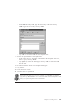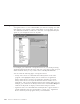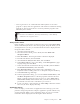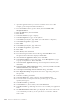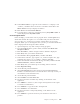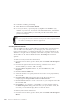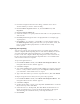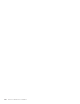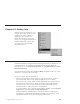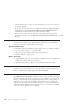10.0
Table Of Contents
- Contents
- Welcome to ViaVoice
- Chapter 1. Setting up your speech system
- Chapter 2. The magic of dictating with ViaVoice
- Chapter 3. Introducing VoiceCenter
- Chapter 4. Dictating into SpeakPad
- SpeakPad menus and buttons
- General hints and tips
- Dictating numbers in the US English version of ViaVoice
- Dictating numbers in the UK English version of ViaVoice
- Dictating numbers in number mode
- Spelling words in spell mode
- Saying commands while dictating
- Dictating e-mail user IDs and URLs
- Transferring your dictation to another application
- Saving your dictation in SpeakPad
- Finding new words in your document
- Chapter 5. Dictating into Microsoft Word
- Installing Word Program Support
- Try your first dictation into Word
- ViaVoice menus and buttons in Word
- General hints and tips
- Dictating numbers in the US English version of ViaVoice
- Dictating numbers in the UK English version of ViaVoice
- Dictating numbers in number mode
- Spelling words in spell mode
- Saying commands while dictating
- Dictating e-mail user IDs and URLs
- Saving your dictation
- Finding new words in your document
- Creating ViaVoice Documents
- Creating ViaVoice Templates
- Using ViaVoice Bookmarks
- Chapter 6. Correcting your dictation
- Chapter 7. Dictating to your applications
- Chapter 8. What Can I Say
- Chapter 9. Using natural commands
- Chapter 10. Using the Internet and E-mail
- Chapter 11. Navigating with your voice
- Chapter 12. Customizing ViaVoice
- Changing VoiceCenter's appearance
- Changing the microphone's startup state
- Creating additional voice models
- Selecting a vocabulary or topic
- Changing the active vocabulary to improve performance (UK English version only)
- Adding a user
- Making a user name the current user
- Backing up and restoring user data
- Deleting a user name or voice model
- Setting dictation options
- Changing the appearance of the Correction window
- Enabling command sets
- Setting Text-To-Speech options
- Adjusting recognition sensitivity
- Chapter 13. Creating macros
- Chapter 14. Getting help
- Appendix A. Frequently used commands in dictation
- Appendix B. Notices
- Glossary
- Index
2. From the Navigation Macro Creator dialog, select the macro whose
ViaVoice Marks you want to add or modify, .
3. Click the Macro Properties button. Or, from the Edit menu, click
Properties.
4. Click the ViaVoice Marks tab.
5. Select the check box to specify when the text audio is to be played: before,
after or both.
6. Click Play Text and type the text to be played back. For example, type
'Opening Files'.
7. Click Apply to save changes, or click OK to save the changes and close
the Macro Properties dialog. The next time you say the macro name, the
text you entered will be played before or after the macro using
text-to-speech.
Importing and exporting
You can save (export) your navigation macros to transfer (import) them to
another computer. When importing macros with ViaVoice Marks, be sure all
wave files referenced in the imported macros are available in the same
location on the new computer. When importing macros that contain actions,
be sure all programs referenced in the imported macros are available in the
same location on the new computer.
To export navigation macros:
1. From ViaVoice Menu > Tools, select Work with Navigation Macros. The
Navigation Macro Creator window appears.
2. Select File > Export.
3. You will be guided by the wizard. Decide whether you want to export all
macros or only a subset of them. If you select Export a subset of macros,
you will need to select which macros to export.
4. Type a file name where you want to export the macros, then click Finish.
To import navigation macros that you have previously exported:
1. From ViaVoice Menu > Tools, select Work with Navigation Macros. The
Navigation Macro Creator window appears.
2. Select File > Import.
3. Specify the file name or macro to be imported. (Click Browse to locate the
file, if necessary.) Then click Next.
4. Select the macros to be imported, then click Next. Should ViaVoice not
find a pronunciation for a macro, the Train Word window will appear.
After training, the wizard will show you all imported macros.
5. Click Finish.
Chapter 13. Creating macros 127