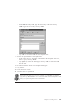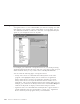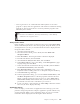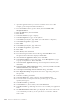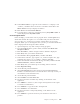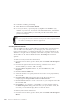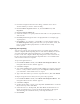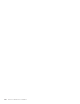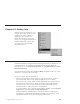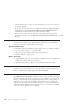10.0
Table Of Contents
- Contents
- Welcome to ViaVoice
- Chapter 1. Setting up your speech system
- Chapter 2. The magic of dictating with ViaVoice
- Chapter 3. Introducing VoiceCenter
- Chapter 4. Dictating into SpeakPad
- SpeakPad menus and buttons
- General hints and tips
- Dictating numbers in the US English version of ViaVoice
- Dictating numbers in the UK English version of ViaVoice
- Dictating numbers in number mode
- Spelling words in spell mode
- Saying commands while dictating
- Dictating e-mail user IDs and URLs
- Transferring your dictation to another application
- Saving your dictation in SpeakPad
- Finding new words in your document
- Chapter 5. Dictating into Microsoft Word
- Installing Word Program Support
- Try your first dictation into Word
- ViaVoice menus and buttons in Word
- General hints and tips
- Dictating numbers in the US English version of ViaVoice
- Dictating numbers in the UK English version of ViaVoice
- Dictating numbers in number mode
- Spelling words in spell mode
- Saying commands while dictating
- Dictating e-mail user IDs and URLs
- Saving your dictation
- Finding new words in your document
- Creating ViaVoice Documents
- Creating ViaVoice Templates
- Using ViaVoice Bookmarks
- Chapter 6. Correcting your dictation
- Chapter 7. Dictating to your applications
- Chapter 8. What Can I Say
- Chapter 9. Using natural commands
- Chapter 10. Using the Internet and E-mail
- Chapter 11. Navigating with your voice
- Chapter 12. Customizing ViaVoice
- Changing VoiceCenter's appearance
- Changing the microphone's startup state
- Creating additional voice models
- Selecting a vocabulary or topic
- Changing the active vocabulary to improve performance (UK English version only)
- Adding a user
- Making a user name the current user
- Backing up and restoring user data
- Deleting a user name or voice model
- Setting dictation options
- Changing the appearance of the Correction window
- Enabling command sets
- Setting Text-To-Speech options
- Adjusting recognition sensitivity
- Chapter 13. Creating macros
- Chapter 14. Getting help
- Appendix A. Frequently used commands in dictation
- Appendix B. Notices
- Glossary
- Index
20. In the Record dialog, click Stop.
21. Click Next and select Exit this Wizard.
22. To test your macro, open Notepad, say Square root <number> (any
number of your choice). Your macro will launch Calculator, calculate the
square root of the number you said and paste the result at the cursor
position in Notepad.
A cross program macro does NOT record any mouse clicks, except those that
are used for switching focus between applications.
Creating ViaVoice Marks
ViaVoice Marks provide an audio setting associated with a navigation macro.
You can add a wave file (WAV) or you can type your own text, to have
text-to-speech read it in a computer-generated voice. ViaVoice Marks can be
added to a navigation macro anytime, in the Macro Properties. You can turn
off the audio for all ViaVoice Marks from the At Startup tab in ViaVoice
Options.
To add a wave file, follow these instructions:
1. From the ViaVoice menu, point to Tools, then click Work with Navigation
Macros.
2. From the Navigation Macro Creator dialog, select the macro whose
ViaVoice Marks you want to add or modify.
3. Click the Macro Properties button. Or, from the Edit menu, click
Properties.
4. Click the ViaVoice Marks tab.
5. Select the check box to specify when the wave file is to be played: before,
after or both.
6. Click Play Wave File and type the name of the file in the box. For
example, type C:\Program Files\ViaVoice\Bin\alter.wav.
7. Click the Browse button to locate a wave file on your computer. Select the
file and click OK.
8. Click Apply to save changes, or click OK to save the changes and close
the Macro Properties dialog. The next time you say the macro name, the
wave file you selected will play before or after the macro.
To add text, follow these instructions:
1. From the ViaVoice menu, point to Tools, then click Work with Navigation
Macros.
126 ViaVoice for Windows Pro USB Edition