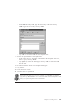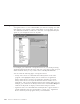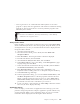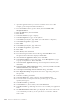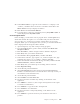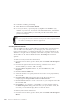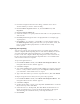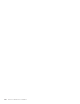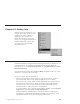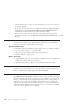10.0
Table Of Contents
- Contents
- Welcome to ViaVoice
- Chapter 1. Setting up your speech system
- Chapter 2. The magic of dictating with ViaVoice
- Chapter 3. Introducing VoiceCenter
- Chapter 4. Dictating into SpeakPad
- SpeakPad menus and buttons
- General hints and tips
- Dictating numbers in the US English version of ViaVoice
- Dictating numbers in the UK English version of ViaVoice
- Dictating numbers in number mode
- Spelling words in spell mode
- Saying commands while dictating
- Dictating e-mail user IDs and URLs
- Transferring your dictation to another application
- Saving your dictation in SpeakPad
- Finding new words in your document
- Chapter 5. Dictating into Microsoft Word
- Installing Word Program Support
- Try your first dictation into Word
- ViaVoice menus and buttons in Word
- General hints and tips
- Dictating numbers in the US English version of ViaVoice
- Dictating numbers in the UK English version of ViaVoice
- Dictating numbers in number mode
- Spelling words in spell mode
- Saying commands while dictating
- Dictating e-mail user IDs and URLs
- Saving your dictation
- Finding new words in your document
- Creating ViaVoice Documents
- Creating ViaVoice Templates
- Using ViaVoice Bookmarks
- Chapter 6. Correcting your dictation
- Chapter 7. Dictating to your applications
- Chapter 8. What Can I Say
- Chapter 9. Using natural commands
- Chapter 10. Using the Internet and E-mail
- Chapter 11. Navigating with your voice
- Chapter 12. Customizing ViaVoice
- Changing VoiceCenter's appearance
- Changing the microphone's startup state
- Creating additional voice models
- Selecting a vocabulary or topic
- Changing the active vocabulary to improve performance (UK English version only)
- Adding a user
- Making a user name the current user
- Backing up and restoring user data
- Deleting a user name or voice model
- Setting dictation options
- Changing the appearance of the Correction window
- Enabling command sets
- Setting Text-To-Speech options
- Adjusting recognition sensitivity
- Chapter 13. Creating macros
- Chapter 14. Getting help
- Appendix A. Frequently used commands in dictation
- Appendix B. Notices
- Glossary
- Index
1. Open the application that you want to create the macro in. For this
example, open Notepad and then minimize it.
2. From the ViaVoice menu, point to Tools, then click Work with
Navigation Macros.
3. Click the Edit menu, then click Lists.
4. Click Create.
5. In the List name box, type 'company'.
6. In the Description box, type 'stock symbols'.
7. In the What you say box, type 'IBM'. (You will add two companies.)
8. In the What is typed box, type 'IBM'.
9. Click Add.
10. In the What you say box, type 'Microsoft'.
11. In the What is typed box, type 'MSFT'.
12. Click Add.
13. Click Create, then click Done.
14. From the Navigation Macro Creator dialog, click New Macro. The
Navigation Macro Wizard is displayed. Click Next.
15. Select Create an Application macro, then click Next.
16. In the Macro Name box, type 'Buy Stocks'. In the Description box, type
'Log my stock purchases'. Then click Next.
17. In the Select the Application dialog, select Notepad from the list, then
click Next.
18. In the Select the Advanced Features dialog, select Yes, I want to use the
Advanced Features, then click Next.
19. In the Tips for Inserting Actions and Lists dialog, click Next.
20. Click Begin Recording. Notepad will have focus. Type 'Buy', then press
the spacebar.
21. In the Record dialog, click List.
22. In the List Name box, select 'company', then click Insert List.
23. Focus will return to Notepad. Press the spacebar, type '@', press the
spacebar, then type '$'
24. In the Record dialog, click List.
25. In List Name box, select 'dollars', then click Insert List.
26. In the Record dialog, click Stop. You have now recorded your application
macro.
27. The Edit Name/List Position dialog is displayed. The macro name is the
voice command you will say to run your macro. You need to edit the
macro name.
124 ViaVoice for Windows Pro USB Edition