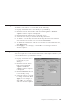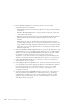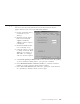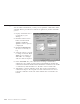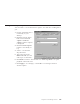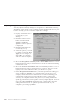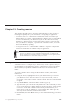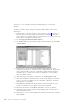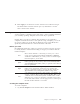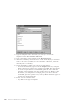10.0
Table Of Contents
- Contents
- Welcome to ViaVoice
- Chapter 1. Setting up your speech system
- Chapter 2. The magic of dictating with ViaVoice
- Chapter 3. Introducing VoiceCenter
- Chapter 4. Dictating into SpeakPad
- SpeakPad menus and buttons
- General hints and tips
- Dictating numbers in the US English version of ViaVoice
- Dictating numbers in the UK English version of ViaVoice
- Dictating numbers in number mode
- Spelling words in spell mode
- Saying commands while dictating
- Dictating e-mail user IDs and URLs
- Transferring your dictation to another application
- Saving your dictation in SpeakPad
- Finding new words in your document
- Chapter 5. Dictating into Microsoft Word
- Installing Word Program Support
- Try your first dictation into Word
- ViaVoice menus and buttons in Word
- General hints and tips
- Dictating numbers in the US English version of ViaVoice
- Dictating numbers in the UK English version of ViaVoice
- Dictating numbers in number mode
- Spelling words in spell mode
- Saying commands while dictating
- Dictating e-mail user IDs and URLs
- Saving your dictation
- Finding new words in your document
- Creating ViaVoice Documents
- Creating ViaVoice Templates
- Using ViaVoice Bookmarks
- Chapter 6. Correcting your dictation
- Chapter 7. Dictating to your applications
- Chapter 8. What Can I Say
- Chapter 9. Using natural commands
- Chapter 10. Using the Internet and E-mail
- Chapter 11. Navigating with your voice
- Chapter 12. Customizing ViaVoice
- Changing VoiceCenter's appearance
- Changing the microphone's startup state
- Creating additional voice models
- Selecting a vocabulary or topic
- Changing the active vocabulary to improve performance (UK English version only)
- Adding a user
- Making a user name the current user
- Backing up and restoring user data
- Deleting a user name or voice model
- Setting dictation options
- Changing the appearance of the Correction window
- Enabling command sets
- Setting Text-To-Speech options
- Adjusting recognition sensitivity
- Chapter 13. Creating macros
- Chapter 14. Getting help
- Appendix A. Frequently used commands in dictation
- Appendix B. Notices
- Glossary
- Index
11. Click Apply to use the macro for the current session without saving it.
The Create Macro window remains open. Or, click Save to save the
macro and close the window.
Creating a macro template
A macro template is a dictation macro that creates a form containing fields that
you can fill by speaking. Templates can be used only in SpeakPad.
Imagine that you work in a medical office and that you are required to
complete an information form for each patient. Using a template, you can set
up a macro which you invoke like any dictation macro in SpeakPad, then
speak the patient information to fill out the fields of the form.
Before you start
First determine what type of data you want to record in your form. You have
to classify the data of each field according to its type (we continue with the
medical example):
Text
When a field is defined as a text field, you will say one or more
words of text to fill the field. Fields like Symptoms, Complaints
and Doctor’s Observations, into which you have to dictate lengthy
textual descriptions, are text fields.
Spell
When a field is defined as a spell field, you will enter data in this
field by spelling the entry letter by letter. Fields like Family name
and Consulting Doctor’s name, where you spell the names letter by
letter, are spell fields.
Digit
When a field is defined as a digit field, you will enter data in this
field by saying single digits and the necessary characters like
hyphens or punctuation marks to separate the digits. Fields like
Age, Treatment code and Telephone number are digit fields.
List
Some fields involve data having a finite number of possibilities. For
example, a field like Title would be filled by Mr, Mrs, Miss,orDr.
A field like Sex would be filled by male or female. When a field is
defined as a list, you have to specify the words that can be spoken
for that field. If the number of words appropriate for a field is great,
the field should be defined as a text field.
Creating the template form
To create a template:
1. Say "Create Template" in the Dictation Macro Editor window.
Chapter 13. Creating macros 119