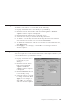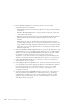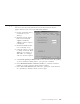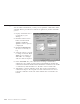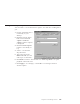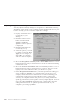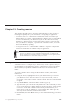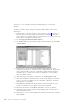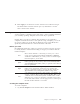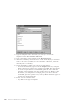10.0
Table Of Contents
- Contents
- Welcome to ViaVoice
- Chapter 1. Setting up your speech system
- Chapter 2. The magic of dictating with ViaVoice
- Chapter 3. Introducing VoiceCenter
- Chapter 4. Dictating into SpeakPad
- SpeakPad menus and buttons
- General hints and tips
- Dictating numbers in the US English version of ViaVoice
- Dictating numbers in the UK English version of ViaVoice
- Dictating numbers in number mode
- Spelling words in spell mode
- Saying commands while dictating
- Dictating e-mail user IDs and URLs
- Transferring your dictation to another application
- Saving your dictation in SpeakPad
- Finding new words in your document
- Chapter 5. Dictating into Microsoft Word
- Installing Word Program Support
- Try your first dictation into Word
- ViaVoice menus and buttons in Word
- General hints and tips
- Dictating numbers in the US English version of ViaVoice
- Dictating numbers in the UK English version of ViaVoice
- Dictating numbers in number mode
- Spelling words in spell mode
- Saying commands while dictating
- Dictating e-mail user IDs and URLs
- Saving your dictation
- Finding new words in your document
- Creating ViaVoice Documents
- Creating ViaVoice Templates
- Using ViaVoice Bookmarks
- Chapter 6. Correcting your dictation
- Chapter 7. Dictating to your applications
- Chapter 8. What Can I Say
- Chapter 9. Using natural commands
- Chapter 10. Using the Internet and E-mail
- Chapter 11. Navigating with your voice
- Chapter 12. Customizing ViaVoice
- Changing VoiceCenter's appearance
- Changing the microphone's startup state
- Creating additional voice models
- Selecting a vocabulary or topic
- Changing the active vocabulary to improve performance (UK English version only)
- Adding a user
- Making a user name the current user
- Backing up and restoring user data
- Deleting a user name or voice model
- Setting dictation options
- Changing the appearance of the Correction window
- Enabling command sets
- Setting Text-To-Speech options
- Adjusting recognition sensitivity
- Chapter 13. Creating macros
- Chapter 14. Getting help
- Appendix A. Frequently used commands in dictation
- Appendix B. Notices
- Glossary
- Index
5. In the Transfer Options box, select the options you want when
transferring text from SpeakPad.
v Auto select text causes all text in SpeakPad to be selected automatically
for transfer
v Preserve all line breaks places a carriage return at the end of each line
of text being transferred.
v Cut removes the transferred text from the SpeakPad document window.
Copy maintains the text in the SpeakPad document window after
transfer.
v Paste places the cut or copied text from the clipboard into the target
window. Key sends the cut or copied text one keystroke at a time to the
target window. The Key setting is useful when your text contains special
keystrokes or your target application does not support pasting from the
Windows clipboard.
6. Select the Attention word required check box to make the Attention word
required before all voice commands while dictating. You can add multiple
Attention words from the Command Sets tab in ViaVoice Options. When
the attention word is required, you must say the word, such as
'Computer', as the first word of every command. You should require this
Attention word when ViaVoice habitually misrecognizes your commands.
7. Select Auto find new words to have ViaVoice search your SpeakPad or
Word dictation for new words.
8. Select Improve my voice model to have ViaVoice collect information about
your speaking characteristics during SpeakPad or Word dictation. When it
has enough information to make improvements to your voice model,
ViaVoice will prompt you to process it. Doing so will improve your
recognition accuracy.
9. Select the Use key for commands check box, then choose a key that you
will press during a Word dictation to indicate that you are speaking a
command. For example, if you choose the Shift key and press it while
dictating, ViaVoice will listen only for commands until you release the
Shift key to dictate text again.
112 ViaVoice for Windows Pro USB Edition