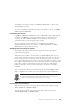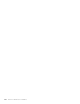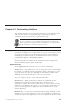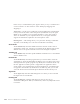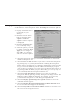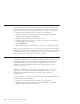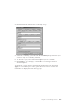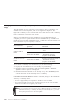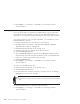10.0
Table Of Contents
- Contents
- Welcome to ViaVoice
- Chapter 1. Setting up your speech system
- Chapter 2. The magic of dictating with ViaVoice
- Chapter 3. Introducing VoiceCenter
- Chapter 4. Dictating into SpeakPad
- SpeakPad menus and buttons
- General hints and tips
- Dictating numbers in the US English version of ViaVoice
- Dictating numbers in the UK English version of ViaVoice
- Dictating numbers in number mode
- Spelling words in spell mode
- Saying commands while dictating
- Dictating e-mail user IDs and URLs
- Transferring your dictation to another application
- Saving your dictation in SpeakPad
- Finding new words in your document
- Chapter 5. Dictating into Microsoft Word
- Installing Word Program Support
- Try your first dictation into Word
- ViaVoice menus and buttons in Word
- General hints and tips
- Dictating numbers in the US English version of ViaVoice
- Dictating numbers in the UK English version of ViaVoice
- Dictating numbers in number mode
- Spelling words in spell mode
- Saying commands while dictating
- Dictating e-mail user IDs and URLs
- Saving your dictation
- Finding new words in your document
- Creating ViaVoice Documents
- Creating ViaVoice Templates
- Using ViaVoice Bookmarks
- Chapter 6. Correcting your dictation
- Chapter 7. Dictating to your applications
- Chapter 8. What Can I Say
- Chapter 9. Using natural commands
- Chapter 10. Using the Internet and E-mail
- Chapter 11. Navigating with your voice
- Chapter 12. Customizing ViaVoice
- Changing VoiceCenter's appearance
- Changing the microphone's startup state
- Creating additional voice models
- Selecting a vocabulary or topic
- Changing the active vocabulary to improve performance (UK English version only)
- Adding a user
- Making a user name the current user
- Backing up and restoring user data
- Deleting a user name or voice model
- Setting dictation options
- Changing the appearance of the Correction window
- Enabling command sets
- Setting Text-To-Speech options
- Adjusting recognition sensitivity
- Chapter 13. Creating macros
- Chapter 14. Getting help
- Appendix A. Frequently used commands in dictation
- Appendix B. Notices
- Glossary
- Index
Changing the active vocabulary to improve performance (UK English version
only)
The UK English version of ViaVoice comes with two base vocabularies, one
suitable for low-end computers, and one for high-end computers. The
high-end vocabulary is more accurate but slower than the low-end vocabulary.
Both vocabularies contain the same words.
When you installed ViaVoice, the installation program determined your
computer processor’s speed and the amount of RAM memory available. The
installation program then installed the base vocabularies and activated the one
that works best on your computer, as follows:
If your PC has...
And its processor
speed is ...
This vocabulary was
activated:
under 96 MB of
RAM
slower than 450 MHz Continuous General Dictation
- Fast
faster than 450 MHz
Continuous General Dictation
- Maximum Accuracy
(requires 96 MB RAM)
96 MB or more of
RAM
faster than 300 MHz
Continuous General Dictation
- Maximum Accuracy
(requires 96 MB RAM)
To see which vocabulary was activated for you, do the following:
1. Display the VoiceCenter if it is not already on your desktop.
2. Click the ViaVoice menu button and select User Options > ViaVoice
Options. ViaVoice Options is displayed.
3. Click the User tab if that tab is not already on top. The Vocabulary field
contains the name of the currently active vocabulary.
If Continuous General Dictation - Fast is activated, change to the 'Maximum
Accuracy' vocabulary when:
v You have upgraded your computer to 96 MB or more of RAM.
v You want recognition to be more accurate and you do not care if it takes
ViaVoice more time to recognize your words.
If your computer does not have at least 96 MB of RAM, do not switch to the
'Maximum Accuracy' vocabulary. Should you inadvertently do so, you will
find system performance to be unacceptable.
108 ViaVoice for Windows Pro USB Edition