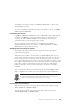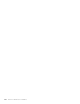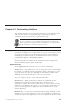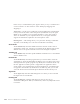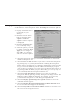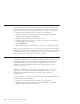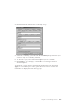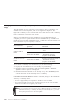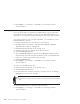10.0
Table Of Contents
- Contents
- Welcome to ViaVoice
- Chapter 1. Setting up your speech system
- Chapter 2. The magic of dictating with ViaVoice
- Chapter 3. Introducing VoiceCenter
- Chapter 4. Dictating into SpeakPad
- SpeakPad menus and buttons
- General hints and tips
- Dictating numbers in the US English version of ViaVoice
- Dictating numbers in the UK English version of ViaVoice
- Dictating numbers in number mode
- Spelling words in spell mode
- Saying commands while dictating
- Dictating e-mail user IDs and URLs
- Transferring your dictation to another application
- Saving your dictation in SpeakPad
- Finding new words in your document
- Chapter 5. Dictating into Microsoft Word
- Installing Word Program Support
- Try your first dictation into Word
- ViaVoice menus and buttons in Word
- General hints and tips
- Dictating numbers in the US English version of ViaVoice
- Dictating numbers in the UK English version of ViaVoice
- Dictating numbers in number mode
- Spelling words in spell mode
- Saying commands while dictating
- Dictating e-mail user IDs and URLs
- Saving your dictation
- Finding new words in your document
- Creating ViaVoice Documents
- Creating ViaVoice Templates
- Using ViaVoice Bookmarks
- Chapter 6. Correcting your dictation
- Chapter 7. Dictating to your applications
- Chapter 8. What Can I Say
- Chapter 9. Using natural commands
- Chapter 10. Using the Internet and E-mail
- Chapter 11. Navigating with your voice
- Chapter 12. Customizing ViaVoice
- Changing VoiceCenter's appearance
- Changing the microphone's startup state
- Creating additional voice models
- Selecting a vocabulary or topic
- Changing the active vocabulary to improve performance (UK English version only)
- Adding a user
- Making a user name the current user
- Backing up and restoring user data
- Deleting a user name or voice model
- Setting dictation options
- Changing the appearance of the Correction window
- Enabling command sets
- Setting Text-To-Speech options
- Adjusting recognition sensitivity
- Chapter 13. Creating macros
- Chapter 14. Getting help
- Appendix A. Frequently used commands in dictation
- Appendix B. Notices
- Glossary
- Index
Chapter 12. Customizing ViaVoice
This chapter describes how you can tailor ViaVoice for your particular needs
and do routine tasks. Use VoiceCenter Options and ViaVoice Options,
available from the ViaVoice menu, to perform these tasks.
Most of the voice commands in this chapter work only if you have installed
ViaVoice on Windows 98 Second Edition, Windows Me, or Windows XP
Home and Professional Edition. When a command is not recognized, select
the desired button or menu item with your mouse.
Changing VoiceCenter’s appearance
VoiceCenter is displayed as a toolbar at the top of your screen when you first
start and use ViaVoice. You can change the appearance of VoiceCenter by
modifying the VoiceCenter options, available from the ViaVoice menu, by
selecting User Options > VoiceCenter Options.
The following tabs are available at the VoiceCenter Options: Appearance,
General, Taskbar, Docked, Agent and Floating.
Appearance tab
At the Appearance tab, select the view you want for VoiceCenter.
Taskbar view — The default view. You can change the position of the taskbar
by clicking on VoiceCenter then by dragging it either to the bottom or to the
top of the screen. You may also right-click on VoiceCenter and then select
Attach To to place the VoiceCenter on the top or the bottom.
This view supports Always on top and Auto hide modes.
Docked view — When VoiceCenter is docked, it is integrated into the
currently active application under the title bar or menu bar of the
application’s window. This view is useful when you want to know in which
application your dictation will appear or your command will take effect. As
you move from application to application, the VoiceCenter moves to the
current application.
Minimal view — To prevent your desktop from becoming cluttered, use the
minimal view to place VoiceCenter as an icon in the Windows system tray at
the bottom of the screen. Right-click on the icon to display the ViaVoice menu.
© Copyright IBM Corp. 1998, 2002 103