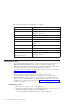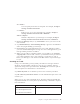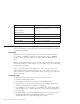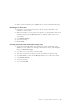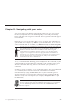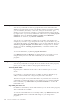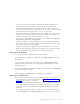10.0
Table Of Contents
- Contents
- Welcome to ViaVoice
- Chapter 1. Setting up your speech system
- Chapter 2. The magic of dictating with ViaVoice
- Chapter 3. Introducing VoiceCenter
- Chapter 4. Dictating into SpeakPad
- SpeakPad menus and buttons
- General hints and tips
- Dictating numbers in the US English version of ViaVoice
- Dictating numbers in the UK English version of ViaVoice
- Dictating numbers in number mode
- Spelling words in spell mode
- Saying commands while dictating
- Dictating e-mail user IDs and URLs
- Transferring your dictation to another application
- Saving your dictation in SpeakPad
- Finding new words in your document
- Chapter 5. Dictating into Microsoft Word
- Installing Word Program Support
- Try your first dictation into Word
- ViaVoice menus and buttons in Word
- General hints and tips
- Dictating numbers in the US English version of ViaVoice
- Dictating numbers in the UK English version of ViaVoice
- Dictating numbers in number mode
- Spelling words in spell mode
- Saying commands while dictating
- Dictating e-mail user IDs and URLs
- Saving your dictation
- Finding new words in your document
- Creating ViaVoice Documents
- Creating ViaVoice Templates
- Using ViaVoice Bookmarks
- Chapter 6. Correcting your dictation
- Chapter 7. Dictating to your applications
- Chapter 8. What Can I Say
- Chapter 9. Using natural commands
- Chapter 10. Using the Internet and E-mail
- Chapter 11. Navigating with your voice
- Chapter 12. Customizing ViaVoice
- Changing VoiceCenter's appearance
- Changing the microphone's startup state
- Creating additional voice models
- Selecting a vocabulary or topic
- Changing the active vocabulary to improve performance (UK English version only)
- Adding a user
- Making a user name the current user
- Backing up and restoring user data
- Deleting a user name or voice model
- Setting dictation options
- Changing the appearance of the Correction window
- Enabling command sets
- Setting Text-To-Speech options
- Adjusting recognition sensitivity
- Chapter 13. Creating macros
- Chapter 14. Getting help
- Appendix A. Frequently used commands in dictation
- Appendix B. Notices
- Glossary
- Index
If saying the name of an item fails to select it from a list, try moving the
selection bar over the item by a move command, such as "Move up two
items".
v The command is not available (active) in this program or at this time. For
example, the command set might be disabled. Check the Command Sets
tab in ViaVoice Options.
Text editing
You can say commands to move the cursor and select text. Say commands
such as "Next word" and "Move to beginning of document" to move the
cursor. Say commands such as "Select right three words", "Select to end of
line" or "Select down six lines" to select text.
Say "What Can I Say for Text Editing" to display the list of other voice
commands you can use to edit text, such as "Cut", "Copy", "Paste".
You can say special formatting and editing commands for ViaVoice programs
such as SpeakPad or Word dictation. See Chapter 4, “Dictating into SpeakPad”
on page 33 for examples.
Selecting keys with your voice
You can say the name of any editing key on your keyboard, such as "Enter",
"Tab" and "Spacebar".
Say "What Can I Say for Keyboard" to display the list of keyboard
commands that you can use.
The Keyboard Command Set is not active when you first install ViaVoice. To
enable the command set, go to the Command Sets tab in ViaVoice Options.
Voice Mouse
Voice Mouse is a set of commands for controlling mouse operation by voice.
These commands enable you to move and position the mouse pointer,
perform drag and drop operations and click mouse buttons by speaking.
Start the Voice Mouse by saying "Begin Voice Mouse". The mouse pointer
will change, and only Voice Mouse commands will be recognized. All other
commands except "What Can I Say" and "Go to Sleep" are disabled. To stop
the Voice Mouse, say "End Voice Mouse" or "Return". The mouse pointer will
return to its normal icon.
100 ViaVoice for Windows Pro USB Edition