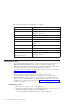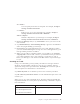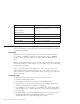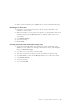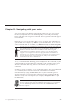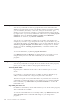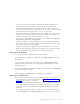10.0
Table Of Contents
- Contents
- Welcome to ViaVoice
- Chapter 1. Setting up your speech system
- Chapter 2. The magic of dictating with ViaVoice
- Chapter 3. Introducing VoiceCenter
- Chapter 4. Dictating into SpeakPad
- SpeakPad menus and buttons
- General hints and tips
- Dictating numbers in the US English version of ViaVoice
- Dictating numbers in the UK English version of ViaVoice
- Dictating numbers in number mode
- Spelling words in spell mode
- Saying commands while dictating
- Dictating e-mail user IDs and URLs
- Transferring your dictation to another application
- Saving your dictation in SpeakPad
- Finding new words in your document
- Chapter 5. Dictating into Microsoft Word
- Installing Word Program Support
- Try your first dictation into Word
- ViaVoice menus and buttons in Word
- General hints and tips
- Dictating numbers in the US English version of ViaVoice
- Dictating numbers in the UK English version of ViaVoice
- Dictating numbers in number mode
- Spelling words in spell mode
- Saying commands while dictating
- Dictating e-mail user IDs and URLs
- Saving your dictation
- Finding new words in your document
- Creating ViaVoice Documents
- Creating ViaVoice Templates
- Using ViaVoice Bookmarks
- Chapter 6. Correcting your dictation
- Chapter 7. Dictating to your applications
- Chapter 8. What Can I Say
- Chapter 9. Using natural commands
- Chapter 10. Using the Internet and E-mail
- Chapter 11. Navigating with your voice
- Chapter 12. Customizing ViaVoice
- Changing VoiceCenter's appearance
- Changing the microphone's startup state
- Creating additional voice models
- Selecting a vocabulary or topic
- Changing the active vocabulary to improve performance (UK English version only)
- Adding a user
- Making a user name the current user
- Backing up and restoring user data
- Deleting a user name or voice model
- Setting dictation options
- Changing the appearance of the Correction window
- Enabling command sets
- Setting Text-To-Speech options
- Adjusting recognition sensitivity
- Chapter 13. Creating macros
- Chapter 14. Getting help
- Appendix A. Frequently used commands in dictation
- Appendix B. Notices
- Glossary
- Index
Desktop commands
You can say commands to start any program that can be started from the
Windows Program menu or from your desktop. When a program is running,
you can minimize, maximize, or restore it, and you can move the open
window on your screen. For example, to open the Calculator, place it in the
top right corner of your screen, minimize it and restore it, say "Start program
Calculator", then say "Position window top right", then "Minimize
Calculator". To restore it, say "Restore Calculator".
You can also say commands to switch focus to another open window. For
example, if you want to copy and paste the result of your calculation to your
open Notepad window, say "Copy this" to copy it to the clipboard. Then say
"Switch to program Notepad" and "Paste this". To change focus to another
window say "Go to <running program name>", or click the window with
your mouse.
To close the Calculator, say "Close program Calculator".
Say "What Can I Say for Desktop" to display the list of programs you can
navigate with your voice and other commands you can use with the
programs.
Navigate the active program
You can say commands to navigate the focus window in the active program,
just as you can click on items in the program with the mouse.
Just say their name
In general, the commands are the same as the words that you see on the
screen.
For example, to open the File menu, say "File"; to click an OK button, say
"OK"; to select an item from a list, just say the name of the item.
The Active Program view (in the What Can I Say window) does not list the
commands associated with what you can already see. For a list that includes
these commands, say "What Can I Say for All Commands" to see the All
Commands view.
Say what you can’t see
In addition to the buttons, menus and lists that you see in the active program,
other commands are available.
To view the commands that are not readily visible, say "What Can I Say for
Active Program". These commands will change as you change active
programs.
98 ViaVoice for Windows Pro USB Edition