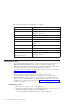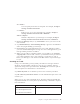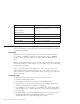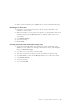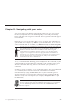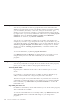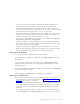10.0
Table Of Contents
- Contents
- Welcome to ViaVoice
- Chapter 1. Setting up your speech system
- Chapter 2. The magic of dictating with ViaVoice
- Chapter 3. Introducing VoiceCenter
- Chapter 4. Dictating into SpeakPad
- SpeakPad menus and buttons
- General hints and tips
- Dictating numbers in the US English version of ViaVoice
- Dictating numbers in the UK English version of ViaVoice
- Dictating numbers in number mode
- Spelling words in spell mode
- Saying commands while dictating
- Dictating e-mail user IDs and URLs
- Transferring your dictation to another application
- Saving your dictation in SpeakPad
- Finding new words in your document
- Chapter 5. Dictating into Microsoft Word
- Installing Word Program Support
- Try your first dictation into Word
- ViaVoice menus and buttons in Word
- General hints and tips
- Dictating numbers in the US English version of ViaVoice
- Dictating numbers in the UK English version of ViaVoice
- Dictating numbers in number mode
- Spelling words in spell mode
- Saying commands while dictating
- Dictating e-mail user IDs and URLs
- Saving your dictation
- Finding new words in your document
- Creating ViaVoice Documents
- Creating ViaVoice Templates
- Using ViaVoice Bookmarks
- Chapter 6. Correcting your dictation
- Chapter 7. Dictating to your applications
- Chapter 8. What Can I Say
- Chapter 9. Using natural commands
- Chapter 10. Using the Internet and E-mail
- Chapter 11. Navigating with your voice
- Chapter 12. Customizing ViaVoice
- Changing VoiceCenter's appearance
- Changing the microphone's startup state
- Creating additional voice models
- Selecting a vocabulary or topic
- Changing the active vocabulary to improve performance (UK English version only)
- Adding a user
- Making a user name the current user
- Backing up and restoring user data
- Deleting a user name or voice model
- Setting dictation options
- Changing the appearance of the Correction window
- Enabling command sets
- Setting Text-To-Speech options
- Adjusting recognition sensitivity
- Chapter 13. Creating macros
- Chapter 14. Getting help
- Appendix A. Frequently used commands in dictation
- Appendix B. Notices
- Glossary
- Index
Sample commands Task
"Read the note"
"Who is it from"
"What is it about"
To have Woodrow read the message, the
sender’s name or the subject
"Reply to the note" To respond to the e-mail you have just read.
"Forward this note to <name>" Forwards the e-mail to the person named.
"Delete this message" Deletes this e-mail.
"Close my mail" Closes your e-mail application.
America Online (AOL)
You can use ViaVoice to work with AOL if you have AOL Version 7.0 and are
a current AOL subscriber.
Navigating
Navigate in AOL by saying the names you see on menus, lists and buttons.
For example, say "Read" to read your e-mail messages, and say "Address
book" to view your e-mail address book (when the Write Mail window is
open).
Many of the graphical buttons you see in AOL cannot be selected by speaking
their names. Instead, to select a button, say the number in the Voice Label that
appears next to the button.
Unless you are browsing on the Internet, you cannot navigate using Voice
Labels when activating hypertext links in AOL. (Voice Labels do not appear
next to the links.) To jump to a link, click it with your mouse (or use the Voice
Mouse commands).
Dictating e-mail
1. Start your AOL software and login as you normally would.
2. Display the Write Mail window.
3. Say "Send to", which moves the cursor to the Send To field.
4. Type the name of the recipient. Alternatively, say "Address book" and
select the recipient, then say "Send to" or "Copy to".
5. Say "Subject" to move the cursor to the Subject field. In that field, either
type the subject text or, if direct dictation is active, dictate the subject text
for this e-mail.
6. Say "Next field", or click in the Message field, to move the cursor there.
7. Say "Dictate directly". When Dictating directly... appears in the
VoiceCenter status area, begin dictating your message.
94 ViaVoice for Windows Pro USB Edition