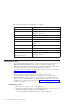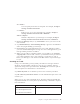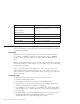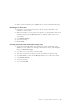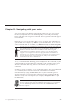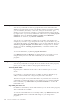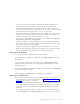10.0
Table Of Contents
- Contents
- Welcome to ViaVoice
- Chapter 1. Setting up your speech system
- Chapter 2. The magic of dictating with ViaVoice
- Chapter 3. Introducing VoiceCenter
- Chapter 4. Dictating into SpeakPad
- SpeakPad menus and buttons
- General hints and tips
- Dictating numbers in the US English version of ViaVoice
- Dictating numbers in the UK English version of ViaVoice
- Dictating numbers in number mode
- Spelling words in spell mode
- Saying commands while dictating
- Dictating e-mail user IDs and URLs
- Transferring your dictation to another application
- Saving your dictation in SpeakPad
- Finding new words in your document
- Chapter 5. Dictating into Microsoft Word
- Installing Word Program Support
- Try your first dictation into Word
- ViaVoice menus and buttons in Word
- General hints and tips
- Dictating numbers in the US English version of ViaVoice
- Dictating numbers in the UK English version of ViaVoice
- Dictating numbers in number mode
- Spelling words in spell mode
- Saying commands while dictating
- Dictating e-mail user IDs and URLs
- Saving your dictation
- Finding new words in your document
- Creating ViaVoice Documents
- Creating ViaVoice Templates
- Using ViaVoice Bookmarks
- Chapter 6. Correcting your dictation
- Chapter 7. Dictating to your applications
- Chapter 8. What Can I Say
- Chapter 9. Using natural commands
- Chapter 10. Using the Internet and E-mail
- Chapter 11. Navigating with your voice
- Chapter 12. Customizing ViaVoice
- Changing VoiceCenter's appearance
- Changing the microphone's startup state
- Creating additional voice models
- Selecting a vocabulary or topic
- Changing the active vocabulary to improve performance (UK English version only)
- Adding a user
- Making a user name the current user
- Backing up and restoring user data
- Deleting a user name or voice model
- Setting dictation options
- Changing the appearance of the Correction window
- Enabling command sets
- Setting Text-To-Speech options
- Adjusting recognition sensitivity
- Chapter 13. Creating macros
- Chapter 14. Getting help
- Appendix A. Frequently used commands in dictation
- Appendix B. Notices
- Glossary
- Index
Chapter 10. Using the Internet and E-mail
This chapter describes how to navigate the Internet, dictate and send e-mail
messages and chat with your voice.
You need to ensure that the following prerequisites are met before trying the
procedures in this chapter:
v You have a connection to the Internet, either by means of an established
account with a service provider or through a connection at work. To work
with America Online (AOL), you must be registered as an AOL user.
v Internet Explorer Version 4.01 with Service Pack 2 or higher, and/or
America Online Version 7.0 is installed on your computer.
v ViaVoice is installed on your computer with your user name and voice
model currently selected.
If ViaVoice does not recognize some of your commands, try saying the
Attention word, such as 'Computer', followed by the command.
If ViaVoice continually misrecognizes your commands, you should select the
option to require an Attention word—to be used before all voice
commands—from the Dictation tab in ViaVoice Options. Or you can select
the Use key for commands check box and choose a key to press while
saying a command.
Internet Explorer
Say "Surf the Web" when ViaVoice is active to start Internet Explorer.
Say "Jump to <favorite>" to open the page specified by the item listed in
your Favorites menu (from the Windows Start button or your browser’s
tasklist). This command may be used whenever the Favorite Command Set is
active.
Say most menu items and toolbar buttons, such as "Forward", "Back", "Stop"
and "Home", to perform those operations.
Jump among hypertext links by saying any link you see in your browser
window. If you see the link Award winners from the previous ten years, for
example, just say the first five or six words of the link to jump to it.
© Copyright IBM Corp. 1998, 2002 91