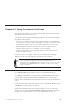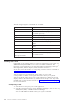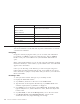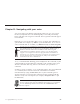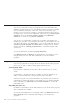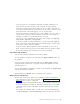10.0
Table Of Contents
- Contents
- Welcome to ViaVoice
- Chapter 1. Setting up your speech system
- Chapter 2. The magic of dictating with ViaVoice
- Chapter 3. Introducing VoiceCenter
- Chapter 4. Dictating into SpeakPad
- SpeakPad menus and buttons
- General hints and tips
- Dictating numbers
- Dictating numbers in number mode
- Spelling words in spell mode
- Saying commands while dictating
- Dictating e-mail user IDs and URLs
- Transferring your dictation to another application
- Saving your dictation in SpeakPad
- Finding new words in your document
- Chapter 5. Dictating into Microsoft Word
- Installing Word Program Support
- Try your first dictation into Word
- ViaVoice menus and buttons in Word
- General hints and tips
- Dictating numbers
- Dictating numbers in number mode
- Spelling words in spell mode
- Saying commands while dictating
- Dictating e-mail user IDs and URLs
- Saving your dictation
- Finding new words in your document
- Chapter 6. Correcting your dictation
- Chapter 7. Dictating to your applications
- Chapter 8. What Can I Say
- Chapter 9. Using natural commands
- Chapter 10. Using the Internet and E-mail
- Chapter 11. Navigating with your voice
- Chapter 12. Customizing ViaVoice
- Changing VoiceCenter's appearance
- Changing the microphone's startup state
- Creating additional voice models
- Selecting a vocabulary or topic
- Adding a user
- Making a user name the current user
- Backing up and restoring user data
- Deleting a user name or voice model
- Setting dictation options
- Changing the appearance of the Correction window
- Enabling command sets
- Setting Text-To-Speech options
- Adjusting recognition sensitivity
- Chapter 13. Creating macros
- Chapter 14. Getting help
- Appendix A. Frequently used commands in dictation
- Appendix B. Notices
- Glossary
- Index
Chapter 11. Navigating with your voice
You can navigate your desktop and programs with your voice. You can use
the mouse, keyboard and voice interchangeably. You should pause briefly
before and after each navigation command. The recognized commands appear
in VoiceCenter.
Generally, you can say the names that you see on menus, lists and buttons to
operate them. For example, say "Edit" to open the Edit menu. To see a list of
other commands that are available, say "What Can I Say for Active Program".
You can use voice commands to navigate the active program only when you
have installed ViaVoice on Windows 98 Second Edition, Windows Me, or
Windows XP Home and Professional Edition. If the Active Program
Command Set is available in ViaVoice Options, your operating system
supports voice navigation of the active program. If the command set is
grayed out, your operating system does not support voice navigation, but
you can use the mouse as you normally do, and you can still use the
commands in the other command sets.
To say a command while dictating, pause briefly before the command, say the
command without pausing between command words, and then pause again
after the command. This way, ViaVoice can translate your speech into a
command.
Should you pause or hesitate, or say words that ViaVoice does not understand
as a command, the words will come back as dictated text. Delete the
unwanted text by saying "Scratch that", then say the command again. If
ViaVoice still does not recognize the command, say the command with the
Attention word, such as 'Computer' (for example, "Computer edit" to open
the Edit menu).
Set the Attention word 'Computer' to 'required' in the Dictation tab in
ViaVoice Options when ViaVoice habitually misrecognizes your commands.
You can add multiple Attention Words from the Command Sets tab in
ViaVoice Options.
© Copyright IBM Corp. 1998, 2002 87