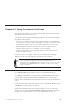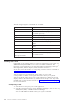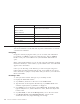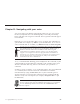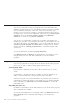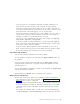10.0
Table Of Contents
- Contents
- Welcome to ViaVoice
- Chapter 1. Setting up your speech system
- Chapter 2. The magic of dictating with ViaVoice
- Chapter 3. Introducing VoiceCenter
- Chapter 4. Dictating into SpeakPad
- SpeakPad menus and buttons
- General hints and tips
- Dictating numbers
- Dictating numbers in number mode
- Spelling words in spell mode
- Saying commands while dictating
- Dictating e-mail user IDs and URLs
- Transferring your dictation to another application
- Saving your dictation in SpeakPad
- Finding new words in your document
- Chapter 5. Dictating into Microsoft Word
- Installing Word Program Support
- Try your first dictation into Word
- ViaVoice menus and buttons in Word
- General hints and tips
- Dictating numbers
- Dictating numbers in number mode
- Spelling words in spell mode
- Saying commands while dictating
- Dictating e-mail user IDs and URLs
- Saving your dictation
- Finding new words in your document
- Chapter 6. Correcting your dictation
- Chapter 7. Dictating to your applications
- Chapter 8. What Can I Say
- Chapter 9. Using natural commands
- Chapter 10. Using the Internet and E-mail
- Chapter 11. Navigating with your voice
- Chapter 12. Customizing ViaVoice
- Changing VoiceCenter's appearance
- Changing the microphone's startup state
- Creating additional voice models
- Selecting a vocabulary or topic
- Adding a user
- Making a user name the current user
- Backing up and restoring user data
- Deleting a user name or voice model
- Setting dictation options
- Changing the appearance of the Correction window
- Enabling command sets
- Setting Text-To-Speech options
- Adjusting recognition sensitivity
- Chapter 13. Creating macros
- Chapter 14. Getting help
- Appendix A. Frequently used commands in dictation
- Appendix B. Notices
- Glossary
- Index
8. When you have finished, say "Send now" to send your dictated message.
Dictating in a chat room
1. Navigate to your favorite AOL chat room by saying commands or the
numbers in Voice Labels.
2. When the window of your chat room appears, say the number of the Voice
Label that represents the Message field, or click the field to place your
cursor there.
3. Say "Dictate directly".
4. Say your message.
5. Click "Send".
Sending messages with Instant Messenger (sm)
1. Open an AOL Instant Messenger window by saying commands or the
number in Voice Labels. For example, when AOL is active, click "People",
then say "Instant message".
2. Say "To" to move the cursor to the To field.
3. Type the screen name of the person who should receive the message.
4. Say "Next field", or click in the Message field, to move the cursor there.
5. Say "Dictate directly".
6. Say your message.
7. Say or click "Send".
Chapter 10. Using the Internet and E-mail 85