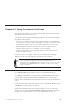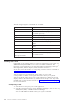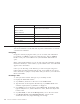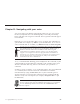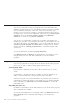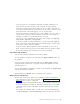10.0
Table Of Contents
- Contents
- Welcome to ViaVoice
- Chapter 1. Setting up your speech system
- Chapter 2. The magic of dictating with ViaVoice
- Chapter 3. Introducing VoiceCenter
- Chapter 4. Dictating into SpeakPad
- SpeakPad menus and buttons
- General hints and tips
- Dictating numbers
- Dictating numbers in number mode
- Spelling words in spell mode
- Saying commands while dictating
- Dictating e-mail user IDs and URLs
- Transferring your dictation to another application
- Saving your dictation in SpeakPad
- Finding new words in your document
- Chapter 5. Dictating into Microsoft Word
- Installing Word Program Support
- Try your first dictation into Word
- ViaVoice menus and buttons in Word
- General hints and tips
- Dictating numbers
- Dictating numbers in number mode
- Spelling words in spell mode
- Saying commands while dictating
- Dictating e-mail user IDs and URLs
- Saving your dictation
- Finding new words in your document
- Chapter 6. Correcting your dictation
- Chapter 7. Dictating to your applications
- Chapter 8. What Can I Say
- Chapter 9. Using natural commands
- Chapter 10. Using the Internet and E-mail
- Chapter 11. Navigating with your voice
- Chapter 12. Customizing ViaVoice
- Changing VoiceCenter's appearance
- Changing the microphone's startup state
- Creating additional voice models
- Selecting a vocabulary or topic
- Adding a user
- Making a user name the current user
- Backing up and restoring user data
- Deleting a user name or voice model
- Setting dictation options
- Changing the appearance of the Correction window
- Enabling command sets
- Setting Text-To-Speech options
- Adjusting recognition sensitivity
- Chapter 13. Creating macros
- Chapter 14. Getting help
- Appendix A. Frequently used commands in dictation
- Appendix B. Notices
- Glossary
- Index
"To <name>"
You can specify more than one recipient. For example, "Compose
message to Robert and Susan".
"cc <name>"
Carbon copy one or more recipients. For example, "Compose
message to Robert and Susan and cc William".
"About <subject>"
Include a subject line in your message. For example, "Compose
message to Robert and Susan about tomorrow’s celebration".
3. Click in the Message field, or say "Next field" to move your cursor to the
next text field.
4. Say "Dictate Directly". When Dictating directly... appears in VoiceCenter’s
status area, begin dictating your message.
5. Click Send (or the equivalent function in your e-mail application) when
you have finished dictating the message. In some e-mail applications, your
message will be placed in an Outbox.
6. When you are ready to send the contents of your Outbox, say "Send my
outgoing mail". ViaVoice will connect to your Internet service provider. If
your e-mail application has a sign-on dialog, you will have to sign on
before your message is sent. ViaVoice will then retrieve any new messages
for you.
Checking for e-mail
Using voice commands, you may check your Inbox for messages and have
Woodrow read aloud their contents. You can choose to hide the ViaVoice
agent when using text-to-speech from the At Startup tab in ViaVoice Options.
You can request more information as shown below.
Say "Check my mail" to see whether you have new e-mail in your Inbox.
Say "Do I have any mail from <name>" to learn whether that person has sent
e-mail to you.
When you say one of the commands above, Woodrow will respond with the
requested information. You may then say the following commands to request
more information:
Sample commands Task
"Go to the first/last note"
"Go to the next/previous note"
"Go to the note from <name>"
To navigate the e-mail in your Inbox.
Chapter 10. Using the Internet and E-mail 83