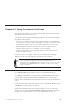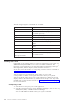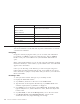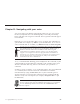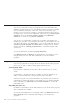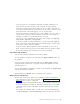10.0
Table Of Contents
- Contents
- Welcome to ViaVoice
- Chapter 1. Setting up your speech system
- Chapter 2. The magic of dictating with ViaVoice
- Chapter 3. Introducing VoiceCenter
- Chapter 4. Dictating into SpeakPad
- SpeakPad menus and buttons
- General hints and tips
- Dictating numbers
- Dictating numbers in number mode
- Spelling words in spell mode
- Saying commands while dictating
- Dictating e-mail user IDs and URLs
- Transferring your dictation to another application
- Saving your dictation in SpeakPad
- Finding new words in your document
- Chapter 5. Dictating into Microsoft Word
- Installing Word Program Support
- Try your first dictation into Word
- ViaVoice menus and buttons in Word
- General hints and tips
- Dictating numbers
- Dictating numbers in number mode
- Spelling words in spell mode
- Saying commands while dictating
- Dictating e-mail user IDs and URLs
- Saving your dictation
- Finding new words in your document
- Chapter 6. Correcting your dictation
- Chapter 7. Dictating to your applications
- Chapter 8. What Can I Say
- Chapter 9. Using natural commands
- Chapter 10. Using the Internet and E-mail
- Chapter 11. Navigating with your voice
- Chapter 12. Customizing ViaVoice
- Changing VoiceCenter's appearance
- Changing the microphone's startup state
- Creating additional voice models
- Selecting a vocabulary or topic
- Adding a user
- Making a user name the current user
- Backing up and restoring user data
- Deleting a user name or voice model
- Setting dictation options
- Changing the appearance of the Correction window
- Enabling command sets
- Setting Text-To-Speech options
- Adjusting recognition sensitivity
- Chapter 13. Creating macros
- Chapter 14. Getting help
- Appendix A. Frequently used commands in dictation
- Appendix B. Notices
- Glossary
- Index
The following navigation commands are available:
You say You get
"Back" Moves back to the previous page
"Forward" Moves forward to the next page, if you have
moved back previously
"Stop" Stops loading the page
"Refresh" Reloads the current page
"Home" Loads your home (default) page
"Go" Uses the Go command after you type in a Web
address
"Minimize" Minimizes the active window to a button on the
taskbar
"Maximize" Enlarges the active window to fit your screen
"Close" Closes the active window
"Move down <n> items"
"Move up <n> items"
Moves the cursor or active highlight down or up
<n> number of items
Working with e-mail
Commands are provided to help you compose and manage your e-mail. Say
"What Can I Say for E-mail" to see a list of available commands. The
following e-mail applications are supported: Microsoft Exchange, Netscape
®
Messenger Mail, Outlook Express, AOL and Outlook Version
97/98/2000/2002. Information on composing e-mails in AOL is contained in
“America Online (AOL)” on page 84.
ViaVoice must have pronunciations of the names of your e-mail
correspondents so that it can recognize the names when you say them.
ViaVoice reads the names from your e-mail application’s address book and
displays them in the What Can I Say window in the People view. Any name
marked with a red X must be trained. See “Training a command” on page 71
for more information.
Composing e-mail
1. Start ViaVoice and open your e-mail application.
2. Start the e-mail message by saying "Compose message". (You can also say
e-mail, note, letter,ormemo instead of message.)
You can add additional details when you say the command:
82 ViaVoice for Windows Advanced Edition