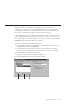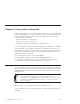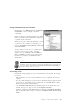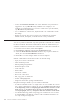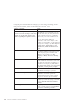10.0
Table Of Contents
- Contents
- Welcome to ViaVoice
- Chapter 1. Setting up your speech system
- Chapter 2. The magic of dictating with ViaVoice
- Chapter 3. Introducing VoiceCenter
- Chapter 4. Dictating into SpeakPad
- SpeakPad menus and buttons
- General hints and tips
- Dictating numbers
- Dictating numbers in number mode
- Spelling words in spell mode
- Saying commands while dictating
- Dictating e-mail user IDs and URLs
- Transferring your dictation to another application
- Saving your dictation in SpeakPad
- Finding new words in your document
- Chapter 5. Dictating into Microsoft Word
- Installing Word Program Support
- Try your first dictation into Word
- ViaVoice menus and buttons in Word
- General hints and tips
- Dictating numbers
- Dictating numbers in number mode
- Spelling words in spell mode
- Saying commands while dictating
- Dictating e-mail user IDs and URLs
- Saving your dictation
- Finding new words in your document
- Chapter 6. Correcting your dictation
- Chapter 7. Dictating to your applications
- Chapter 8. What Can I Say
- Chapter 9. Using natural commands
- Chapter 10. Using the Internet and E-mail
- Chapter 11. Navigating with your voice
- Chapter 12. Customizing ViaVoice
- Changing VoiceCenter's appearance
- Changing the microphone's startup state
- Creating additional voice models
- Selecting a vocabulary or topic
- Adding a user
- Making a user name the current user
- Backing up and restoring user data
- Deleting a user name or voice model
- Setting dictation options
- Changing the appearance of the Correction window
- Enabling command sets
- Setting Text-To-Speech options
- Adjusting recognition sensitivity
- Chapter 13. Creating macros
- Chapter 14. Getting help
- Appendix A. Frequently used commands in dictation
- Appendix B. Notices
- Glossary
- Index
Using the personal information manager, you can create a meeting, create a
new personal contact, create a task and create a Post-it
™
note.
Sample commands Tasks
"Create a meeting tomorrow at two pm"
"Create a two hour meeting a week from
Monday at one pm with <name> and
<name> regarding first quarter results"
When you want to schedule an
appointment on your calendar, you can:
give the start time; the date; the duration
or the end time; and a list of attendees
taken from your Outlook address book.
You can then dictate additional
information such as: the subject of the
meeting, more attendees, or date and time
changes. For example, say "The subject is
weekly status", "Add <name> to the
attendee list", "Make the duration one
hour".
"Create a new contact" This displays the Contact box. You can
then dictate additional information such
as the employer, phone numbers and
addresses. For example, say "The
company is IBM", "he lives at 12 King
Street".
"Create a task" This displays the Task box. You can then
dictate additional information such as the
due date, the percentage completed or a
reminder. For example, say "The task is
due on the 17th of July", "it is 50 percent
completed", "set the priority to high".
"Create a sticky note" Creates a Post-it note in Outlook. You can
then dictate a message to yourself.
"What’s <name’s> phone number" Displays the named person’s contact
information. Woodrow speaks the
requested information (in this example,
the person’s business phone number).
"Show my tasks" Displays your task list. You can then
navigate your tasks by saying commands,
such as "Find the task about summer
holiday".
"Show my post-it notes" Displays your Post-it list. You can then
locate a specific note by saying "Find the
post-it note containing <words>".
80 ViaVoice for Windows Advanced Edition