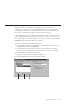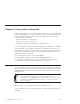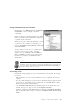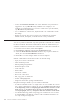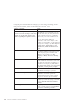10.0
Table Of Contents
- Contents
- Welcome to ViaVoice
- Chapter 1. Setting up your speech system
- Chapter 2. The magic of dictating with ViaVoice
- Chapter 3. Introducing VoiceCenter
- Chapter 4. Dictating into SpeakPad
- SpeakPad menus and buttons
- General hints and tips
- Dictating numbers
- Dictating numbers in number mode
- Spelling words in spell mode
- Saying commands while dictating
- Dictating e-mail user IDs and URLs
- Transferring your dictation to another application
- Saving your dictation in SpeakPad
- Finding new words in your document
- Chapter 5. Dictating into Microsoft Word
- Installing Word Program Support
- Try your first dictation into Word
- ViaVoice menus and buttons in Word
- General hints and tips
- Dictating numbers
- Dictating numbers in number mode
- Spelling words in spell mode
- Saying commands while dictating
- Dictating e-mail user IDs and URLs
- Saving your dictation
- Finding new words in your document
- Chapter 6. Correcting your dictation
- Chapter 7. Dictating to your applications
- Chapter 8. What Can I Say
- Chapter 9. Using natural commands
- Chapter 10. Using the Internet and E-mail
- Chapter 11. Navigating with your voice
- Chapter 12. Customizing ViaVoice
- Changing VoiceCenter's appearance
- Changing the microphone's startup state
- Creating additional voice models
- Selecting a vocabulary or topic
- Adding a user
- Making a user name the current user
- Backing up and restoring user data
- Deleting a user name or voice model
- Setting dictation options
- Changing the appearance of the Correction window
- Enabling command sets
- Setting Text-To-Speech options
- Adjusting recognition sensitivity
- Chapter 13. Creating macros
- Chapter 14. Getting help
- Appendix A. Frequently used commands in dictation
- Appendix B. Notices
- Glossary
- Index
Training a command
Whenever ViaVoice has trouble recognizing your pronunciation of a
command, you can train the command in What Can I Say. Training means
recording a pronunciation of the command. This teaches ViaVoice how you
pronounce a command, thus improving recognition accuracy.
Some commands have pronunciations that ViaVoice does not know. You can
easily identify these by the red X next to them in a view. If you want to say
these commands, you must train them. You can see all such commands in the
Untrained view of the What Can I Say window.
To train a command, follow these instructions.
1. Say the name of the view containing the command you want to train, or
say "What Can I Say for Untrained".
2. Double-click the command you want to train. It can be an untrained
command or any command for which you want to improve recognition.
3. Say "Record", or click the record button.
4. Say the command and wait until recording stops.
5. Click the Done button when it becomes enabled.
Record
Stop Play
Chapter 8. What Can I Say 71