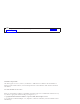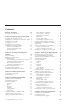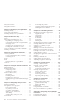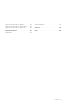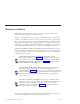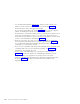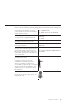10.0
Table Of Contents
- Contents
- Welcome to ViaVoice
- Chapter 1. Setting up your speech system
- Chapter 2. The magic of dictating with ViaVoice
- Chapter 3. Introducing VoiceCenter
- Chapter 4. Dictating into SpeakPad
- SpeakPad menus and buttons
- General hints and tips
- Dictating numbers
- Dictating numbers in number mode
- Spelling words in spell mode
- Saying commands while dictating
- Dictating e-mail user IDs and URLs
- Transferring your dictation to another application
- Saving your dictation in SpeakPad
- Finding new words in your document
- Chapter 5. Dictating into Microsoft Word
- Installing Word Program Support
- Try your first dictation into Word
- ViaVoice menus and buttons in Word
- General hints and tips
- Dictating numbers
- Dictating numbers in number mode
- Spelling words in spell mode
- Saying commands while dictating
- Dictating e-mail user IDs and URLs
- Saving your dictation
- Finding new words in your document
- Chapter 6. Correcting your dictation
- Chapter 7. Dictating to your applications
- Chapter 8. What Can I Say
- Chapter 9. Using natural commands
- Chapter 10. Using the Internet and E-mail
- Chapter 11. Navigating with your voice
- Chapter 12. Customizing ViaVoice
- Changing VoiceCenter's appearance
- Changing the microphone's startup state
- Creating additional voice models
- Selecting a vocabulary or topic
- Adding a user
- Making a user name the current user
- Backing up and restoring user data
- Deleting a user name or voice model
- Setting dictation options
- Changing the appearance of the Correction window
- Enabling command sets
- Setting Text-To-Speech options
- Adjusting recognition sensitivity
- Chapter 13. Creating macros
- Chapter 14. Getting help
- Appendix A. Frequently used commands in dictation
- Appendix B. Notices
- Glossary
- Index
v Use SpeakPad, described in Chapter 4, to dictate your documents and
letters. A word of advice: make sure you’ve gone through Chapter 2,
mentioned above, before turning to this chapter.
v Do you prefer using Microsoft
®
Word? Chapter 5 gives you the complete
picture on dictating into Word 97, Word 2000, or Word 2002.
v Your dictation is not finished until you have corrected the recognition errors
in the text. Correcting these errors is one of the most important ways to
help ViaVoice learn what you say. Do not close your dictation sessions until
you have corrected them as described in Chapter 6.
v What do you want to do? You can see all the commands for controlling
your computer in the What Can I Say window, described in Chapter 8. If
you are primarily interested in dictating documents rather than speaking
commands, you can skip this chapter.
v If you are not comfortable with the mouse and keyboard, no problem! Issue
commands and control your computer by speaking. See Chapter 11 for
information on navigating by voice.
v Once you are comfortable with your system, personalize ViaVoice.
Chapter 12 describes the features for extending the usefulness of your
system and gives you suggestions for tailoring it for your needs.
v ViaVoice is loaded with information like online help and printable online
material. Chapter 14 describes all the information available at your
fingertips.
viii ViaVoice for Windows Advanced Edition