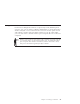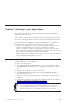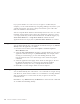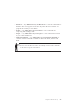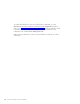10.0
Table Of Contents
- Contents
- Welcome to ViaVoice
- Chapter 1. Setting up your speech system
- Chapter 2. The magic of dictating with ViaVoice
- Chapter 3. Introducing VoiceCenter
- Chapter 4. Dictating into SpeakPad
- SpeakPad menus and buttons
- General hints and tips
- Dictating numbers
- Dictating numbers in number mode
- Spelling words in spell mode
- Saying commands while dictating
- Dictating e-mail user IDs and URLs
- Transferring your dictation to another application
- Saving your dictation in SpeakPad
- Finding new words in your document
- Chapter 5. Dictating into Microsoft Word
- Installing Word Program Support
- Try your first dictation into Word
- ViaVoice menus and buttons in Word
- General hints and tips
- Dictating numbers
- Dictating numbers in number mode
- Spelling words in spell mode
- Saying commands while dictating
- Dictating e-mail user IDs and URLs
- Saving your dictation
- Finding new words in your document
- Chapter 6. Correcting your dictation
- Chapter 7. Dictating to your applications
- Chapter 8. What Can I Say
- Chapter 9. Using natural commands
- Chapter 10. Using the Internet and E-mail
- Chapter 11. Navigating with your voice
- Chapter 12. Customizing ViaVoice
- Changing VoiceCenter's appearance
- Changing the microphone's startup state
- Creating additional voice models
- Selecting a vocabulary or topic
- Adding a user
- Making a user name the current user
- Backing up and restoring user data
- Deleting a user name or voice model
- Setting dictation options
- Changing the appearance of the Correction window
- Enabling command sets
- Setting Text-To-Speech options
- Adjusting recognition sensitivity
- Chapter 13. Creating macros
- Chapter 14. Getting help
- Appendix A. Frequently used commands in dictation
- Appendix B. Notices
- Glossary
- Index
Changing views
The command for changing the view depends on whether you are in What
Can I Say or in a program.
v In What Can I Say, say the name of the view you want to see.
v If you are in another program, say "What Can I Say for Text Editing",
"What Can I Say for Active Program" and so on.
To access the All Commands view, say "How Do I Say". Typically, you would
say this when What Can I Say is not the active program (the program you are
now using).
When you are in What Can I Say for VoiceCenter, you can say, for example,
"Text Editing", to see this view. If the focus is on another program, say "What
Can I Say for Text Editing" to switch to this view.
From What Can I Say, say "Return to program" to switch to the previous
program.
Creating notes for What Can I Say
You can create your own notes for
each view. The notes are saved when
you close What Can I Say.
When you write notes in a view, the
notes are associated only with the
active program—the program that had
focus when you wrote the notes.
Should you switch to another
program, you will see only the notes
that you wrote for that other view.
Printing the commands in a view
To print a list of commands, say "Print", or select Action > Print.
The print function prints only what is expanded. So, say "Expand all" before
you print.
Using an Attention word with commands
If you find that ViaVoice does not recognize your commands, you can begin
every command with an Attention word. The Attention word signals to
ViaVoice that you are about to say a command. The default Attention word is
'Computer', but you can specify other Attention words at the Command Sets
tab in ViaVoice Options.
Chapter 8. What Can I Say 69