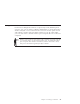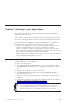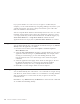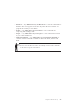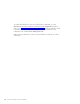10.0
Table Of Contents
- Contents
- Welcome to ViaVoice
- Chapter 1. Setting up your speech system
- Chapter 2. The magic of dictating with ViaVoice
- Chapter 3. Introducing VoiceCenter
- Chapter 4. Dictating into SpeakPad
- SpeakPad menus and buttons
- General hints and tips
- Dictating numbers
- Dictating numbers in number mode
- Spelling words in spell mode
- Saying commands while dictating
- Dictating e-mail user IDs and URLs
- Transferring your dictation to another application
- Saving your dictation in SpeakPad
- Finding new words in your document
- Chapter 5. Dictating into Microsoft Word
- Installing Word Program Support
- Try your first dictation into Word
- ViaVoice menus and buttons in Word
- General hints and tips
- Dictating numbers
- Dictating numbers in number mode
- Spelling words in spell mode
- Saying commands while dictating
- Dictating e-mail user IDs and URLs
- Saving your dictation
- Finding new words in your document
- Chapter 6. Correcting your dictation
- Chapter 7. Dictating to your applications
- Chapter 8. What Can I Say
- Chapter 9. Using natural commands
- Chapter 10. Using the Internet and E-mail
- Chapter 11. Navigating with your voice
- Chapter 12. Customizing ViaVoice
- Changing VoiceCenter's appearance
- Changing the microphone's startup state
- Creating additional voice models
- Selecting a vocabulary or topic
- Adding a user
- Making a user name the current user
- Backing up and restoring user data
- Deleting a user name or voice model
- Setting dictation options
- Changing the appearance of the Correction window
- Enabling command sets
- Setting Text-To-Speech options
- Adjusting recognition sensitivity
- Chapter 13. Creating macros
- Chapter 14. Getting help
- Appendix A. Frequently used commands in dictation
- Appendix B. Notices
- Glossary
- Index
Interacting with What Can I Say
You can navigate the What Can I Say window by saying commands or by
using the mouse or keyboard. The What Can I Say window must be active
when saying commands.
Voice Mouse Keyboard
Top of list
Home
Move down <1 to 20> items
Bottom of list
Expand all/collapse all
Move up <1 to 20> items
How Do I Say <reference>
Use the scroll bar and
arrows on the right
side of the window.
Use the Up and Down
arrow keys on your
keyboard.
Expanding or collapsing a view
To expand (see everything under) or
collapse (hide everything under) a
heading, click the toggle, or say the
toggle name.
For example, say "Desktop" to
expand the collapsed heading (as
shown at right).
Or, say "Desktop" to collapse an
expanded heading.
Say "Expand all" or "Collapse all" to
expand or collapse all headings in
the view.
Commands with words in angle brackets
Some commands in a view are shown with one or more words in angle
brackets. The words in angle brackets are a variable that you have to replace
with a word. For example, if you see the command Start program <program
name>, say the name of the program you want to start, such as "Start
program Lotus Notes".
To see a VoiceTip pop-up with instructions on how to say the words in angle
brackets, move your mouse cursor over the words.
Or, say "How Do I Say <direction>", where <direction> is the item shown in
angle brackets.
68 ViaVoice for Windows Advanced Edition